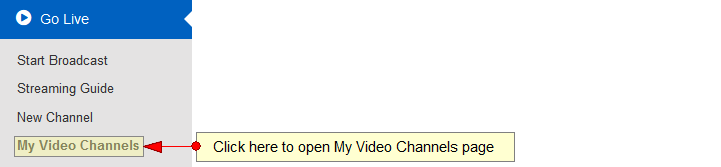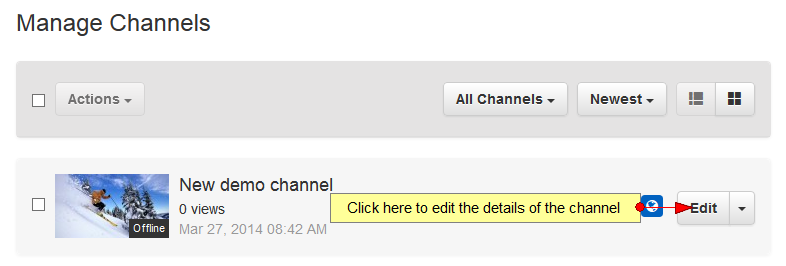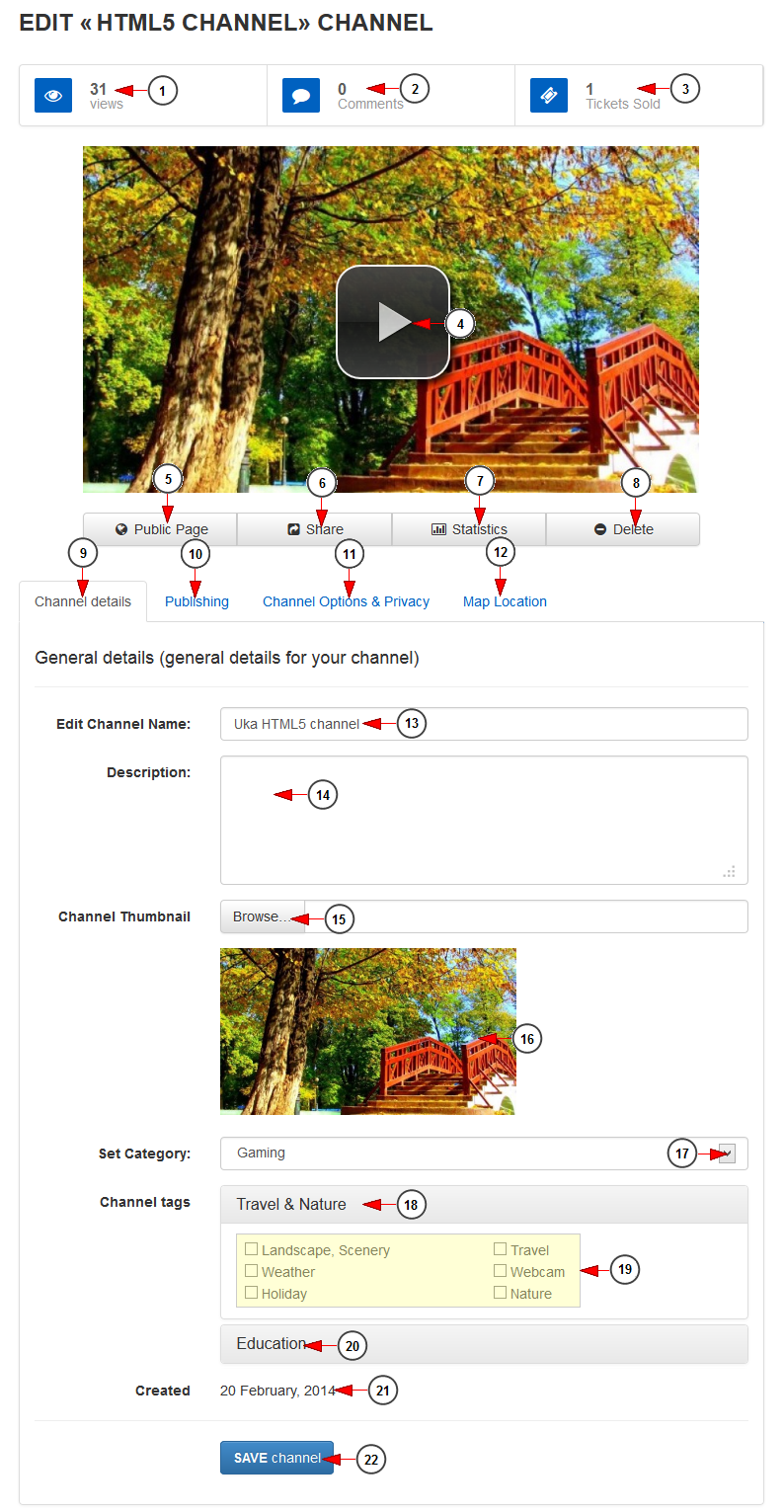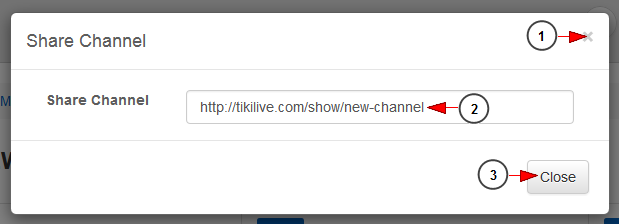In Channel details page you can edit the title, description, thumbnail and category of the selected channel.
Click on My Video channels link, under Go Live chapter:
On Manage Channels page, click on Edit button for the channel you want to edit:
The edit channel details page will open and you can edit the general details of the channel:
1. Here you can see the number of views of the channel.
2. Here you can see the number of comments on the channel.
3. Here you can see the number of tickets sold.
4. Click here to play the channel.
5. Click here to view the channel public page on the website.
6. Click here to view the channel URL in order to share it. A new overlay window will open displaying the video URL.
7. Click here to view the channel statistics. You will be redirected to Statistics page.
8. Click here to delete the channel.
9. Click here to open Channel details page.
10. Click here to edit the channel publishing details.
11. Click here to edit the channel options and privacy.
12. Click here to edit the channel location on the map.
13. Here you can view and edit the channel title.
14. In this field you can insert a description for the channel.
15. Click here to browse an image in your computer in order to select it as channel thumbnail.
16. Here you can see the current channel thumbnail.
17. Click here to select a category to which you want to attach the channel.
18. In this section you can see the Travel&Nature tags.
19. Check the desired boxes to select the tags for the channel.
20. In this section you can see the Education tags. Check the desired boxes to select the tags for the channel.
21. Here you can see the date when the channel was created.
22. Click here to save the channel details.
Share channel
When you click on Share button an overlay window will open, and you can see the URL of the channel:
1. Click here to close the overlay window.
2. Here you can see the URL of the channel. You can copy it.
3. Click here to close the overlay window.