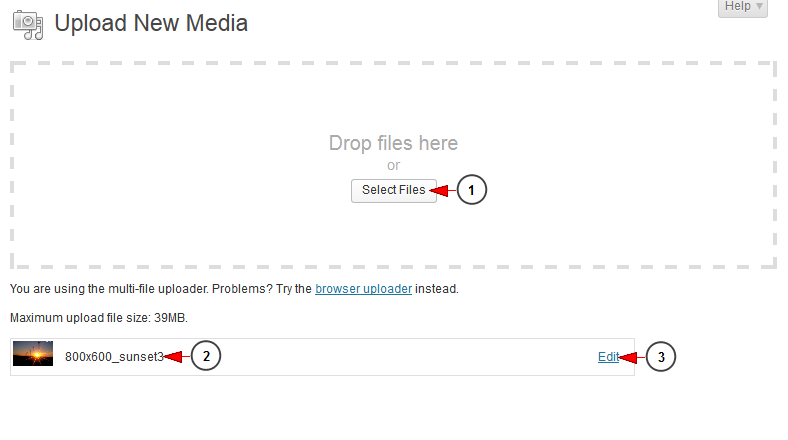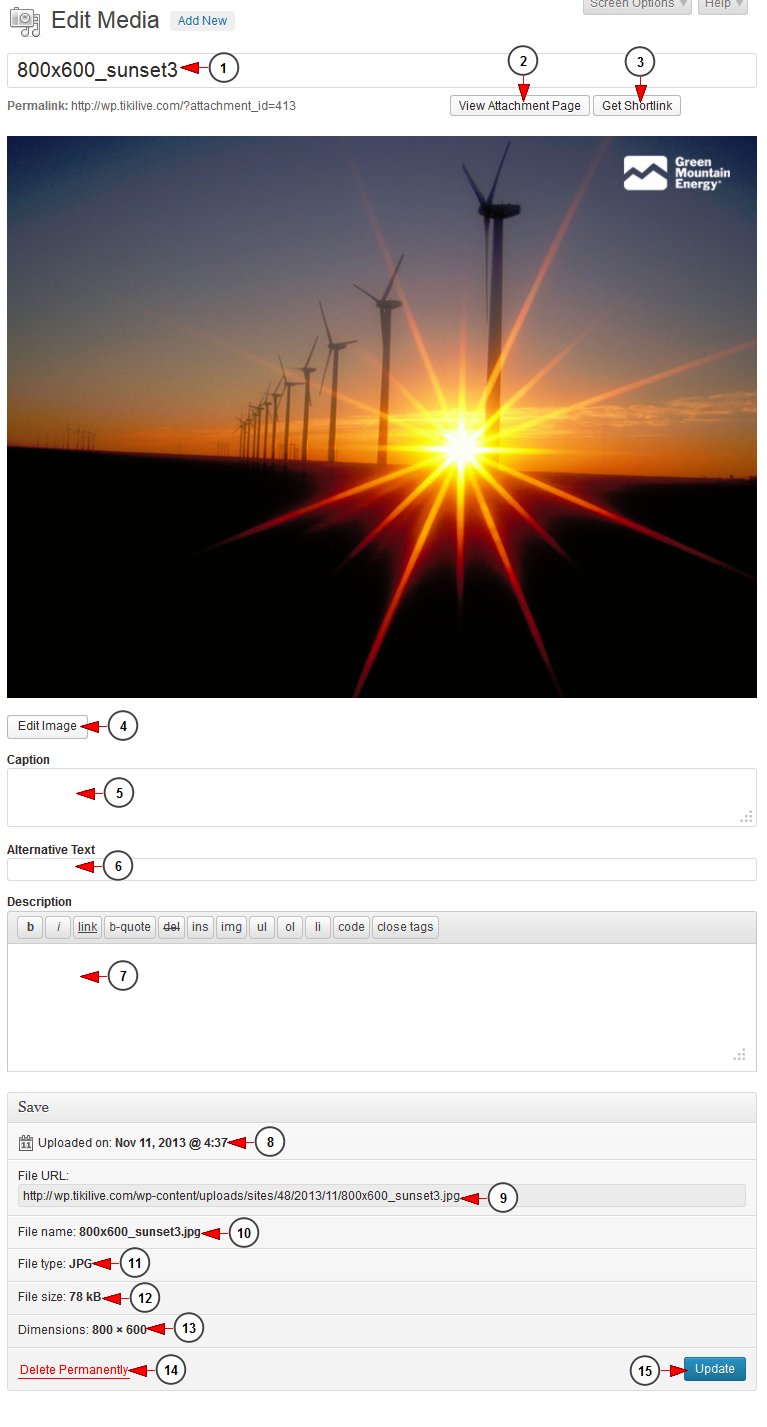Logged in WordPress dashboard, click on Add New link, under Media chapter:
Once the page opens, you can add a new file:
1. Click here to select a file from your computer. A new window will open and you can browse the file in your computer. You can also drag and drop the files into this section.
2. Here you can see the file you just uploaded.
3. Click here to edit the file.
Edit media file
1. Here you can see the name of the file you edit.
2. Click here to view the attachment page.
3. Click here to get the shortlink of the page.
4. Click here to edit the image. You can rotate, flip, or crop the image.
5. Insert here a caption for the image. You ca insert text or html description for the image.
6. Insert here an alternative text for the image.
7. Insert here a description of the image. It will be displayed under the picture.
8. Here you can see the date when the file was uploaded.
9. Here you can see the file URL.
10. Here you can see the file name.
11. Here you can see the file type.
12. Here you can see the file size.
13. Here you can see the dimensions of the file.
14. Click here to delete the file permanently.
15. Click here to update the file details.
Once the image is uploaded you can attach it to your WordPress pages or posts or use it in Homepage sliders.