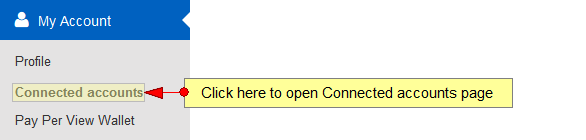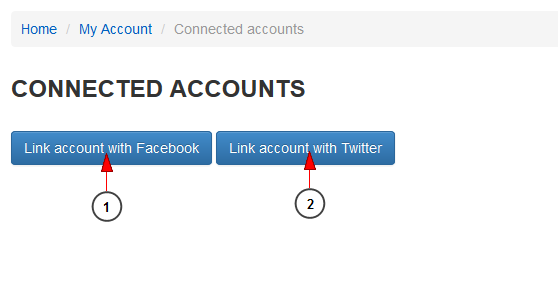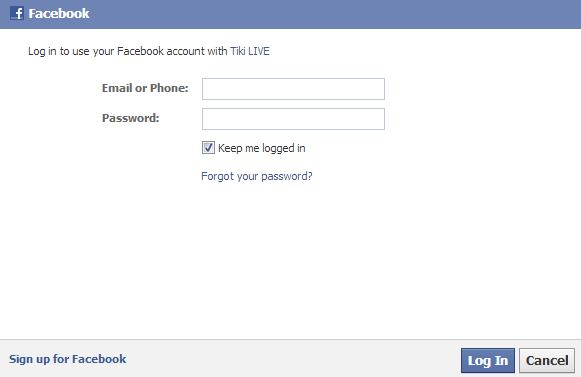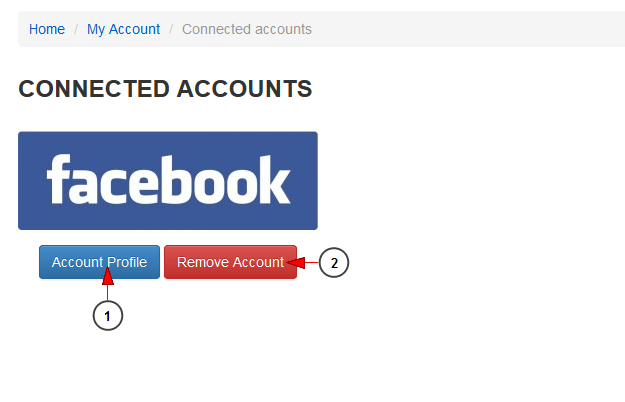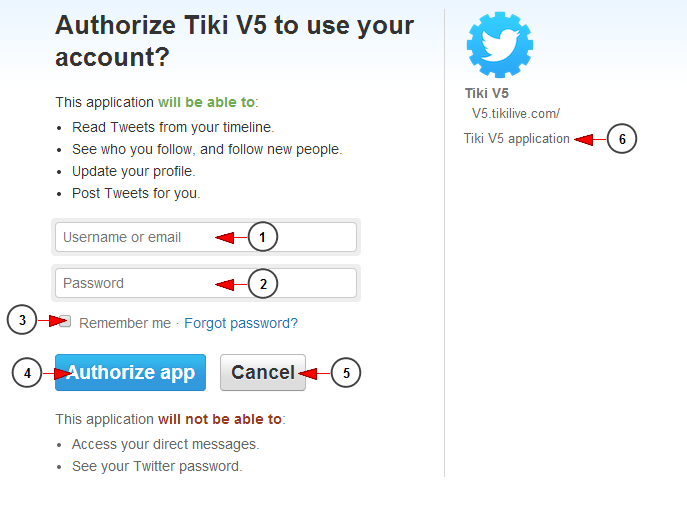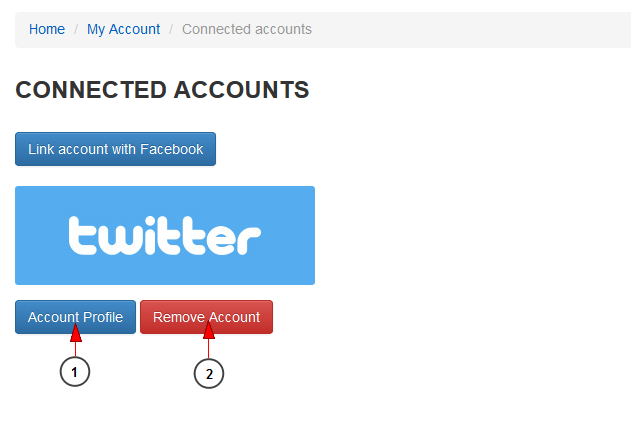Users now have the possibility to connect their platform accounts with their Facebook and Twitter accounts. They will be able to share their channels and videos on Facebook or Twitter.
Logged in as a user, click on Connected accounts link, under My Account menu and you will be able to connect your account with your Facebook and Twitter accounts.
Once the page opens you can select the desired social network and link your account:
1. Click here to link your account with Facebook.
2. Click here to link your account with Twitter.
Note: this option is available starting with Streaming platform version 5.0.9.
Link your account with Facebook
A pop up window will open and you need to insert you Facebook account credentials and click the log in:
After you click the Log in button, the two account will be connected:
1. Click here to view your Facebook profile page.
2. Click here to unlink the Facebook account.
Link your account with Twitter
Once you click on Link account with Twitter link you will be asked to log in and authorize twitter app to access your account:
1. Insert here your Twitter username or email address.
2. Insert in this field the password of your Twitter account.
3. Check this box to have your credentials remembered by the browser.
4. Click here to authorize the application.
5. Click here to cancel logging into your Twitter account.
6. Here you can see the details of the Twitter application.
When twitter application is authorized your Streaming platform account will be connected with your Twitter account:
1. Click here to view your Twitter profile page.
2. Click here to unlink the Twitter account.