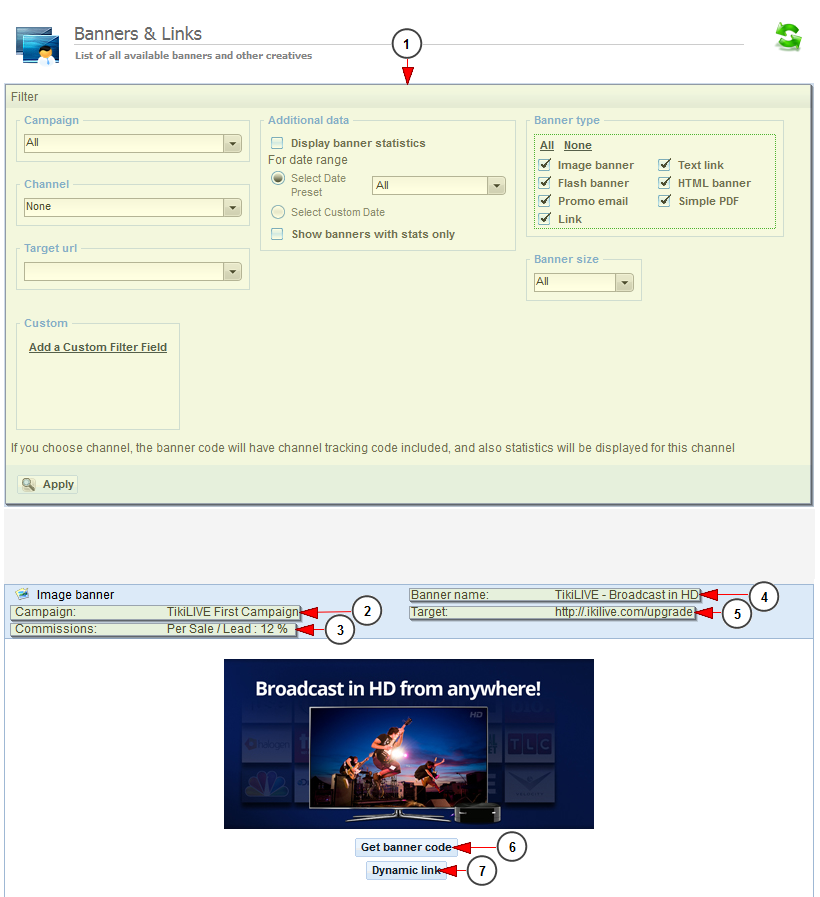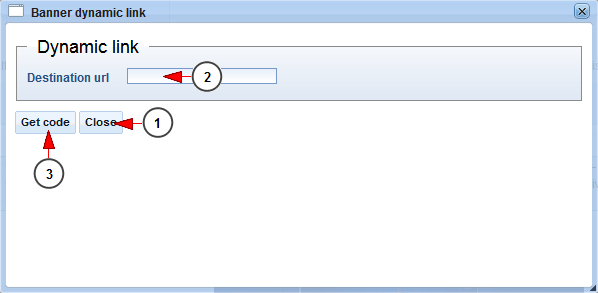On the Affiliate dashboard, click on the Banners & Links link, to view the existing campaign banners:
Once the page opens you can use the search filters to select the banners you want to see displayed:
1. Use the filters to select the banners you want to see displayed.
2. Here you can see the campaign title.
3. Here you can see the campaign commissions.
4. Here you can see the banner name.
5. Here you can see the URL target.
6. Click here to get the banner code.
7. Click here to get the dynamic link.
Note: all banners have the same size: 370 x 170 pixels.
Banner code
This is an example of a banner code you can copy and integrate it on the page where you want the banner to be displayed:
After the users will click on the banner, they will be redirected to Streaming platform Affiliate registration page and they will be registered as your referrals.
Dynamic link
When you click on the dynamic link button, a pop up window will be displayed as you can see in the picture below:
1. Insert here the destination URL – the page where you want the use to be sent.
2. Click here to get the code.
3. Click here to close the window.
You can use the destination URL to redirect the users to your website (example: the URL can be your Streaming platform Profile page or your WordPress website).
Example:
You will integrate the banner on website1. A viewer will click on the banner and land on website2 (destination URL). The users can navigate on website2 and when they access website3 (www.live.nkt.tv/manual) and select to register as Affiliate, they will be registered as your referrals.
Notes:
- both Get banner Code and Dynamic Link have the same functionality results.
- we recommend to clear cache and cookies before integrating the banner codes.
- when a user registers through an affiliate banner (no matter how it was created), he will keep the referral ID even after browsing through the site on other pages; if the user decides to become an affiliate, the referral ID will be displayed when registering.