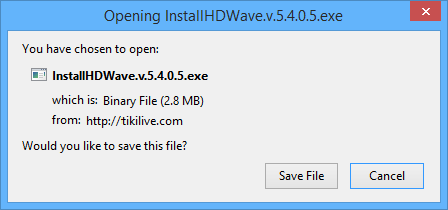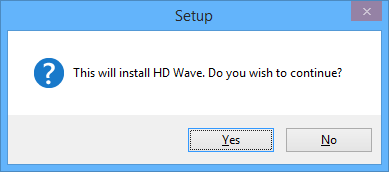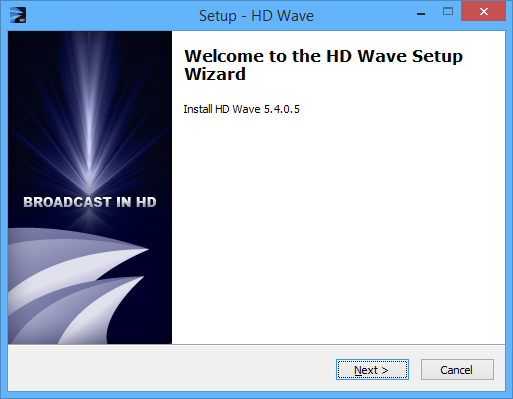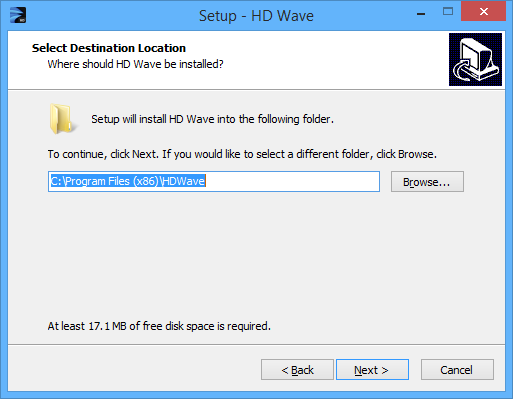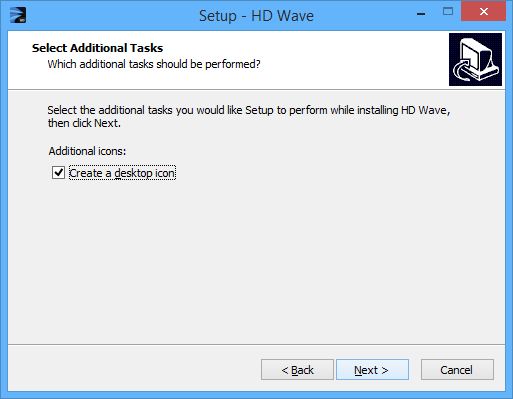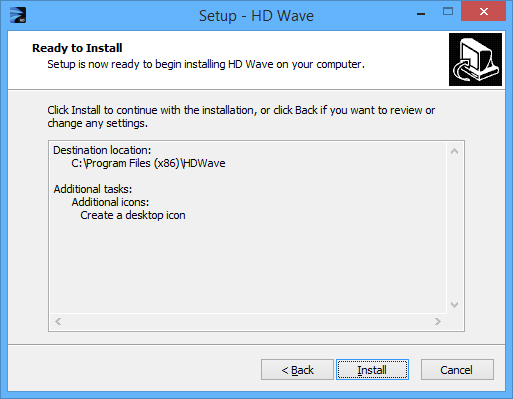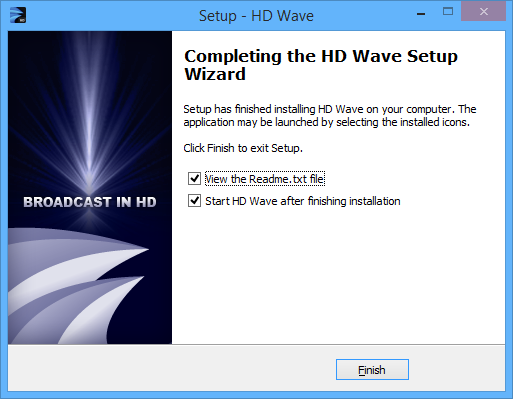Note: in order to install HD Wave you must have a Windows administrator account type on the PC. You can change the Windows account type from Control Panel – User Account.
Please check the Hardware Requirements before installing HD Wave broadcaster.
Once you click the Download button, the Install window will be displayed:
The setup window will be displayed:
Click the yes button to install HD Wave broadcaster. The HD Wave setup window will appear:
Click the Next button to go to the Select Destination step:
In this step the installer will display the folder where the HD Wave is to be installed. The default place where the application is to be stored is C:Program files.You can choose to install The HD Wave in a different location by clicking on the Browse button and select another location on your computer. After you have selected the destination, click on the Next button to go to Select Additional Tasks step:
Check the box if you want to create a desktop icon of the application Click the Next button to go to last step of installation process:
Review the components to be installed and click the Install button to start the installation process. If you want to change any settings, click the Back button. The installation process will begin:
When the installation process is complete, you have the options to view the Readme.txt file which includes details about the version of the HD Wave broadcaster you have just installed and you can also start HD Wave application when you click the Finish button.