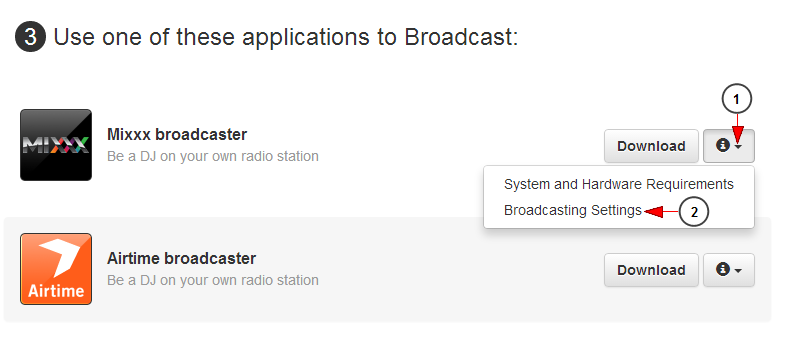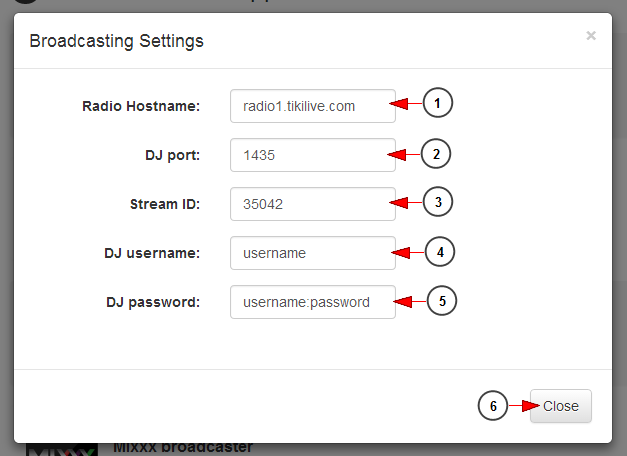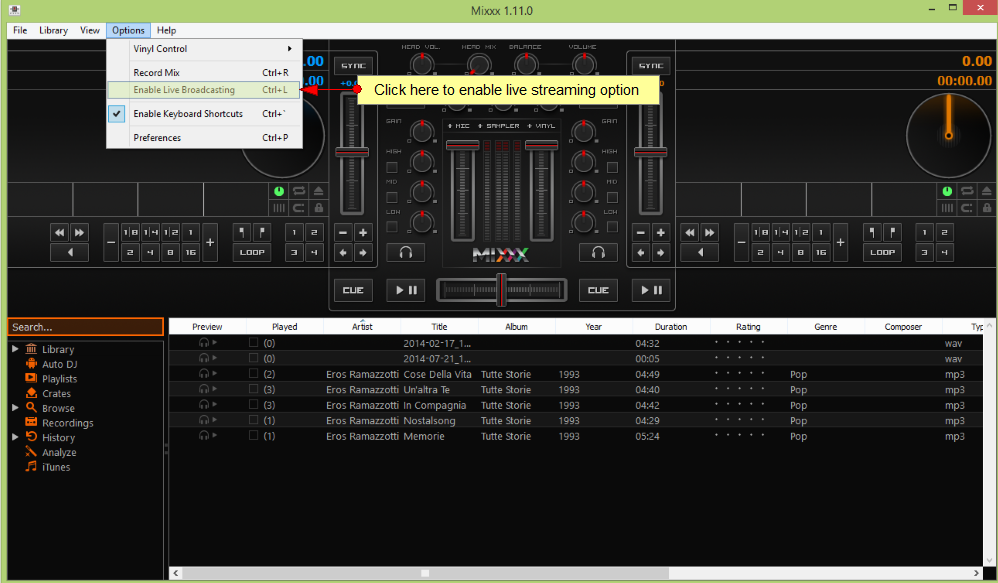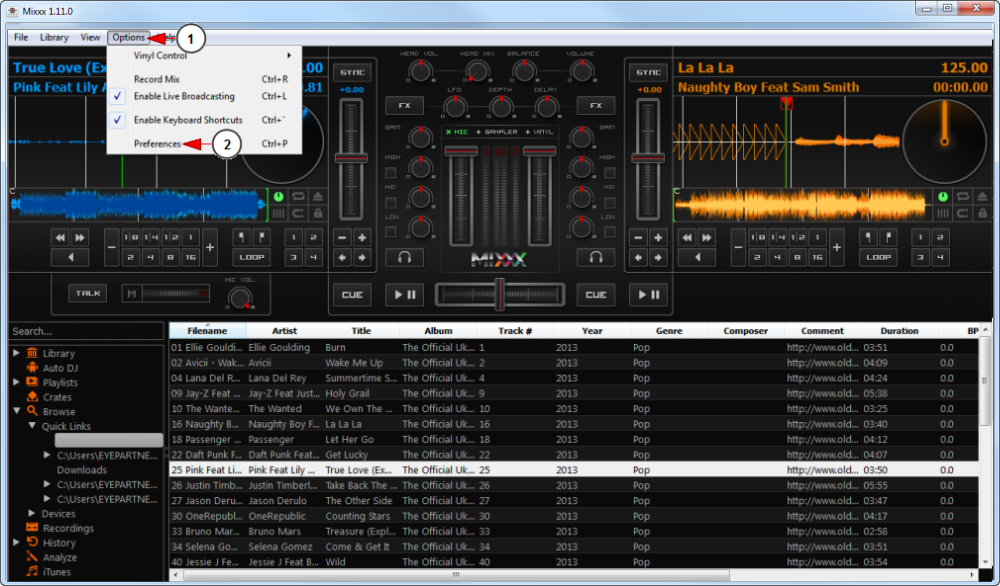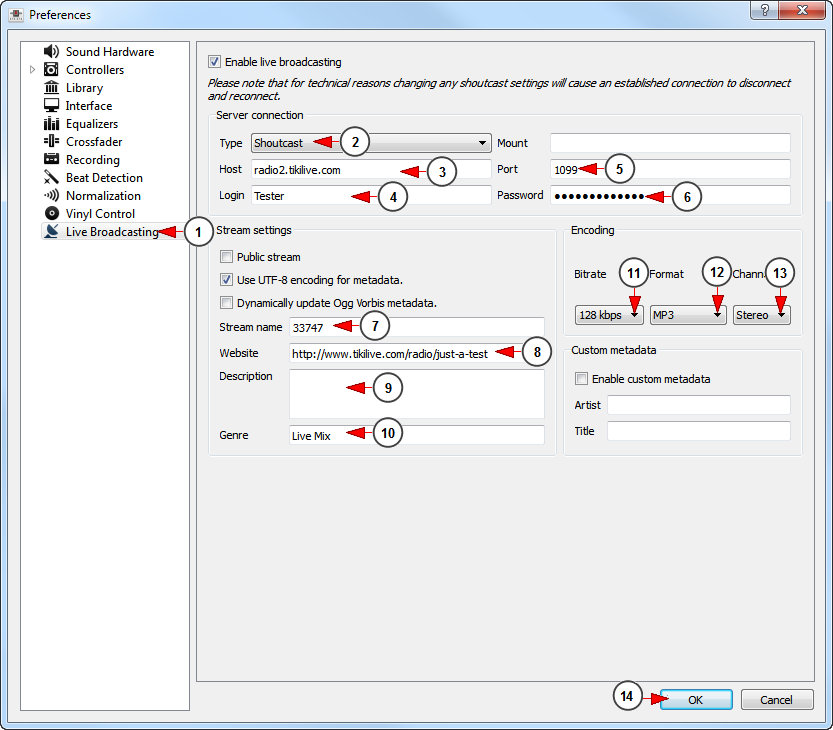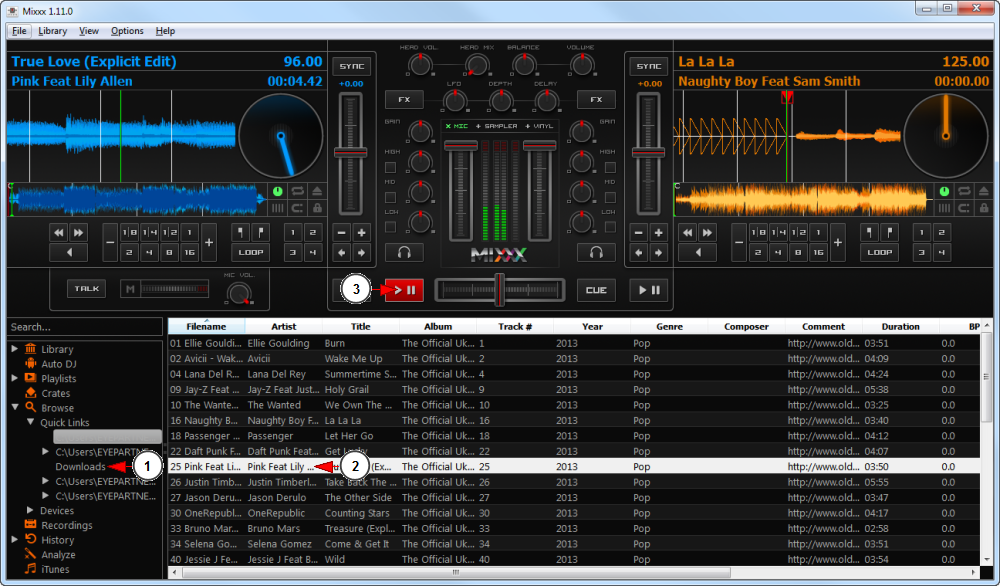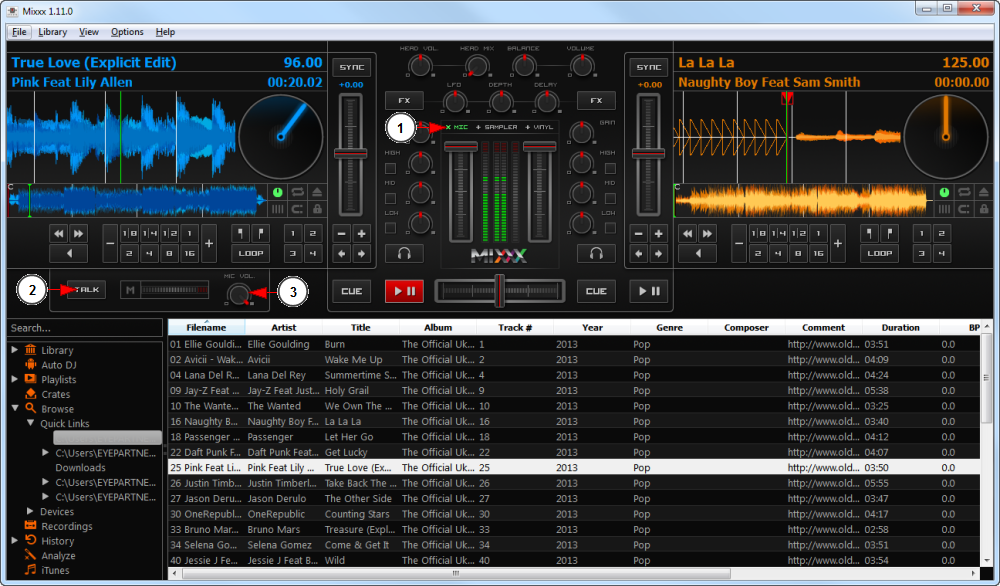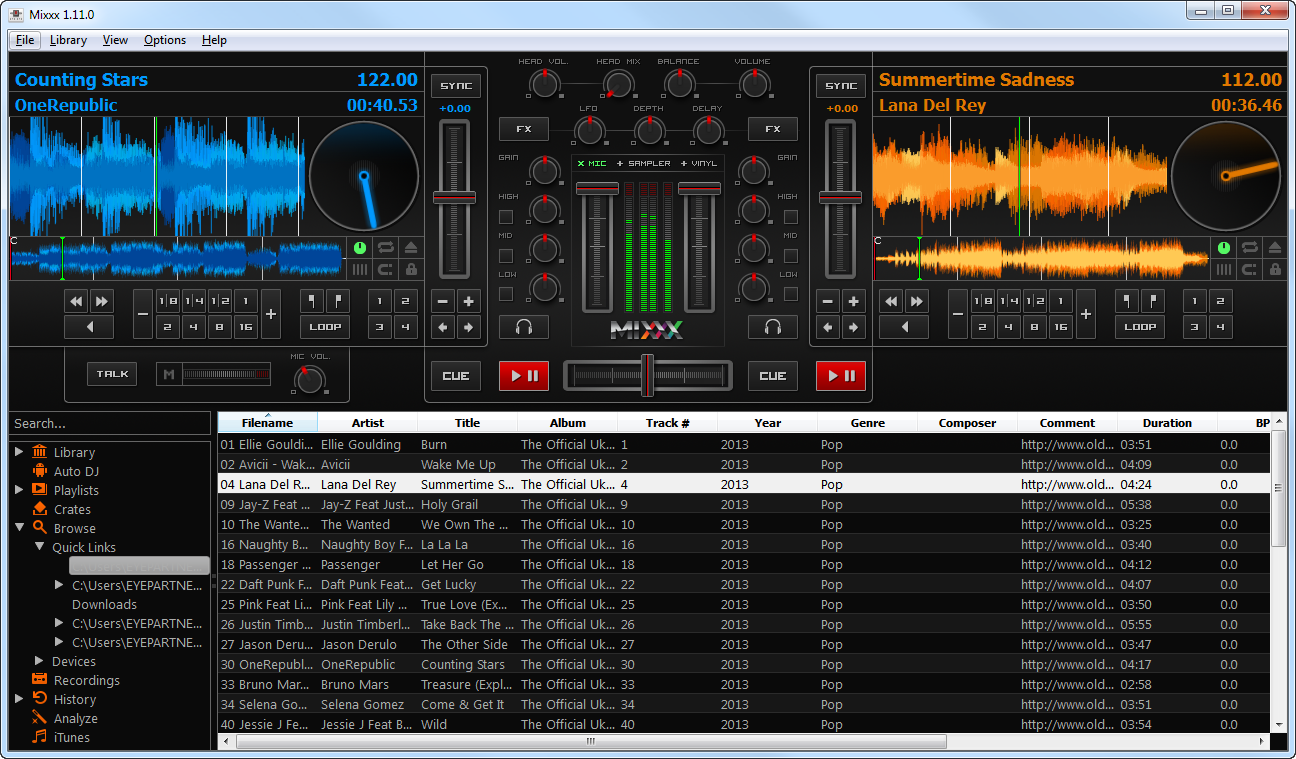Mixxx broadcaster is another free streaming tool for users who want to be professional DJs on their radio channels.
This software functions on all operation systems: Windows, Linux and Mac OSX.
All you need to do is install Mixxx application on your computer from http://www.mixxx.org/.
Note: depending on the server technology, you can stream in OGG and MP3 format. To enable live MP3 streaming, you must install LAME MP3 codec. Please make sure that the version of LAME you use (x86=32-bit vs. x64=64-bit) matches the version of Mixxx you use.
The first thing you need to do is to view the broadcast settings for Mixxx broadcaster from your account dashboard:
1. Click here to open the drop-down menu.
2. Click here to view the broadcast settings for Mixxx broadcaster.
An overlay window will be displayed and you can view the settings you need when configuring Mixxx application in your computer:
1. Here you can see the radio host-name.
2. Here you can see the DJ port number.
3. Here you can see the stream ID.
4. Here you can see the DJ username.
5. Here you can see the DJ password.
Note: the DJ credentials are the ones you insert when you create a new radio channel. The username and password can contain only letters, numbers and dashes (a-z/A-Z/0-9 -).
6. Click here to close the overlay window.
Once Mixxx broadcaster installed, you need to enable the Live streaming option:
Users who do not have Lame codec installed, will see a pop-up window with a redirect link where they can find the instructions on how to install this libmp3lame 3.99.5 codec.
These instruction can also be found on the bottom of this page.
The next step is to configure the streaming settings:
1. Click here to open the Options drop-down menu.
2. Click here to open the Preferences menu.
When the Preferences window opens, you can adjust the Live Broadcasting settings:
1. Click here to open the Live Broadcasting window.
2. Click here and select from the drop-down menu Shoutcast server.
3. Insert here the server host address.
4. Insert here your DJ username.
5. Insert here your port number.
6. Insert here the DJ username.
Note: the password is composed from DJ’s credentials as follows – DJ username:DJ password.
7. Insert here the stream ID.
8. Insert here the website URL.
9. Insert here a description of the radio channel.
10. Insert here the musical genre for your radio channel.
11. Here you can adjust the bit-rate for the streaming.
Note: we recommend using 128 kbps for a good sound quality.
12. Select from the drop-down menu the format of your tracks.
13. Select from the drop-down menu the type of the channel: mono or stereo.
14. Click here to save the settings.
Once the streaming settings are configured you can start broadcasting on your radio channel:
1. Select a song playlist from your computer.
2. Click on the song you want to play.
3. Click the play button.
The song will start playing on the broadcaster application and on your radio channel.
Note: when streaming with Mixxx broadcaster the song cover will not be displayed on the radio channel page, (the radio thumbnail is displayed) only the song title and artist will be displayed.
Important: make sure the Enable Live Broadcasting settings is checked on the options menu (you can also press Ctrl+L on your keyboard to enable it).
If you want to talk on your radio channel you need to enable your microphone:
1. Click here to show/hide the microphone section.
2. Press this button to enable the microphone.
3. Here you can adjust the settings of your microphone.
With Mixxx broadcaster you can mix two songs at the same time, one in each deck as you can see exemplified in picture below:
Install Lame codec in your Windows PC:
To enable MP3 streaming on Windows, you must follow these instructions:
- Download LAME libmp3lame binaries. The download page includes 32-bit and 64-bit versions. Make sure the version you download matches the version of Mixxx that you use, not the version of Windows. If you are on 64bit Windows but are using 32bit Mixxx, you need the 32bit (“x86”) version of the library.
- Unpack the downloaded ZIP archive. You may need to install a utility for extracting archives like the free 7zip.
- Copy libmp3lame.dll file to the location you have installed Mixxx broadcaster (same folder). This location is probably C:\Program Files\Mixxx\
- If you are running Mixxx 1.11 or earlier, you must also rename libmp3lame.dll to lame_enc.dll.
Install Lame codec in your MAC OS
To activate MP3 streaming on Mac OSX, the following steps are necessary:
- Download LAME 3.98.4 Intel (OS X 10.5+ 32-bit & 64-bit) or LAME 3.98.4 PowerPC (OS X 10.5 32-bit)
- Unpack and install the archive