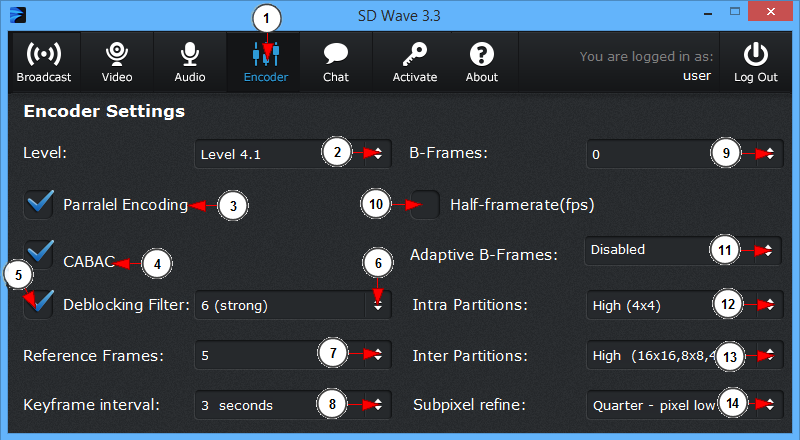Note: please do not change the default values without reading this guide first.
1. Click here to view and adjust the encoding settings.
2. Controls the level of encoding process to the video stream. For best HD streaming we recommend you to set the encoding level to 4 or 4.1.
3. Check this box to turn on Parallel Encoding which divides the frames of a video into smaller pieces, then encodes them in multiple, parallel threads.
4. Check this box in order to use CABAC and have better results using H.264 compression.
Here you can view the definition of CABAC and here you can view the definition of H.264.
5. Check this box if you want to adjust the deblocking filter settings.
6. From this drop-down menu you can adjust the deblocking filter on your video stream. With a lower value you will get a faster start to the video stream on your channel page but will result in more blocking artifacts in the stream. With a higher value the stream start will be delayed on the channel page but the stream will have less blocking artifacts.
Here you can view the deblock definition.
7. From this drop-down menu you can select the reference frames. A lower value will cause a fast start of the video stream on your channel page but it will have lower quality ; with a higher value the stream start will be delayed on the channel page but the stream will have better quality.
Here you can view the reference frames definition.
8. From this drop-down menu you can select the keyframe interval. A lower value (24 to 240) will cause a fast start of the video stream on your channel page but it will have lower quality; with a higher value ( > 960 ) the stream start will be delayed on the channel page but the stream will have better quality.
Here you can view the keyframe definition. Keyframes are pictures coded without reference to any pictures except themselves.
9. From this drop-down menu you can select to use B-frames on your video stream. With a lower value you will get a high bandwidth stream; with a higher value you will get a low bandwidth stream.
Here you can view the B-frames definition.
10. Check this box if you want to enable half framerate.
11. Click here to select the desired option for the adaptive B-frames: to disable them, make them fast or optimal.
12. From this drop-down menu you can select an intra partitions quality for your video stream. If you select a higher value you will get a better quality stream but more resources of your computer will be used.
Here you can view the intra partition definition.
13. From this drop-down menu you can select an inter partition quality for your video stream. If you select a higher value you will get a better quality stream but more resources of your computer will be used.
Here you can view the inter partition definition.
14. From this drop-down menu you can refine the subpixel motion for your video stream. If you select a higher value you will get a better stream quality but more resources of your computer will be used.
Here you can view the subpixel motion definition.