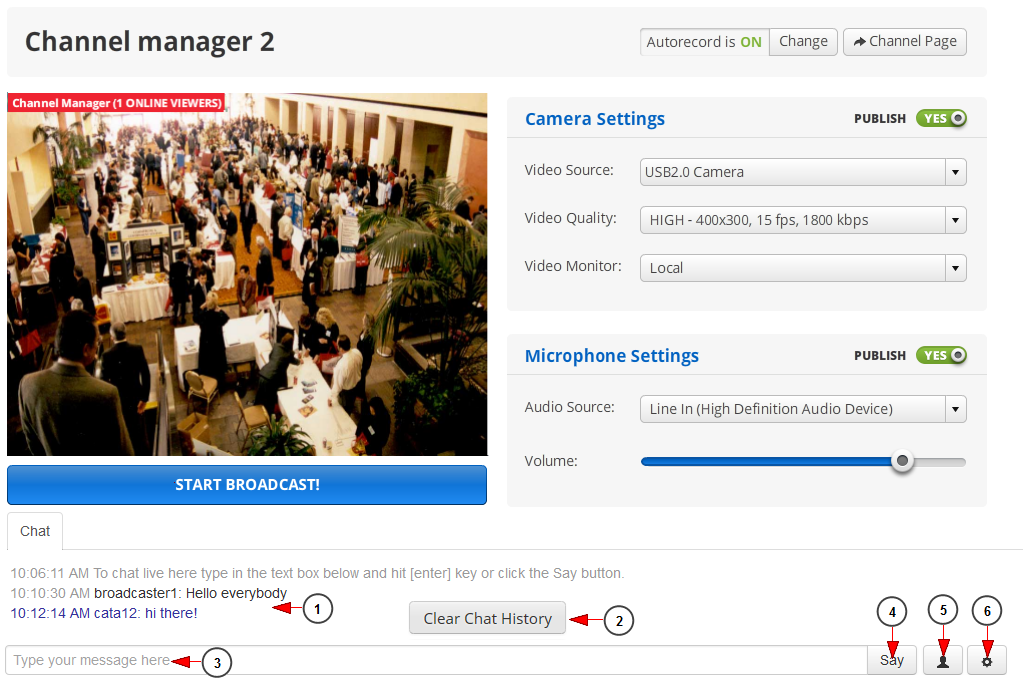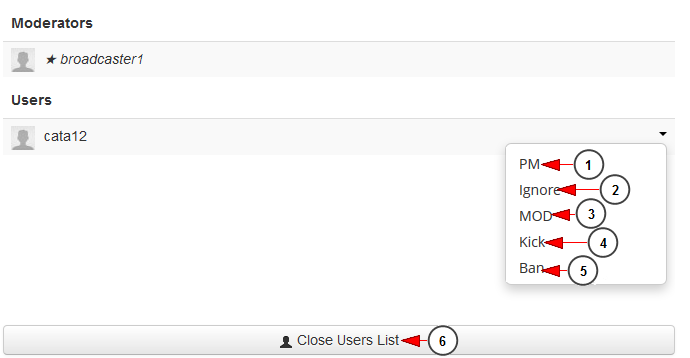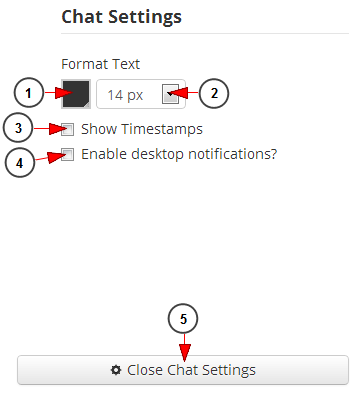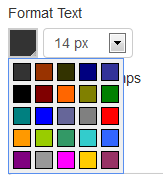Using Web Based Flash Broadcaster you can live stream and chat with your viewers at the same time.
Note: the recommended monitor resolution size for properly display the Web broadcaster chat is 1024×768. Smaller resolutions may alter chat functionality.
When the Web broadcaster opens, you can see the node.js chat displayed below the Flash based video console:
1. Here you can view the text chat, the time when the text was sent and name of the user.
2. Click on this button to clear the chat history.
3. Type your message text in this field.
Note: the text messages limit is 140 characters.
4. Click on Say button to sent the message.
5. Click on this button to view the chat user list.
6. Click on this button to view the chat settings.
Chat users list
Here you can see and manage the other users who are watching your live stream:
1. Click on PM link to send a private message to the user. Another chat window will open and you can send private messages to the user.
2. Click on Ignore link to ignore the user. The user can type and he sees the text he types, but the other users cannot view the text.
3. Click on MOD link to grant moderator rights to the user.
Note: a moderator has the rights to ignore, kick and ban other users.
4. Click on Kick link to kick the user out of the chat room. He will be able to access it again.
5. Click on Ban link to ban the user out of the room. The user will not be able to access this chat room again.
6. Click on this button to close users list.
Chat settings
1. Click on the color box to select the desired text color. A color picker window will open and you can choose whatever color you want:
2. Click on the drop-down menu to select the size of the text.
3. Check this box if you want to show the time when the text message was typed.
4. Check this box to enable desktop notifications.
Note: this option is available only in Google Chrome and Firefox browsers.
5. Click here to close the chat settings window.