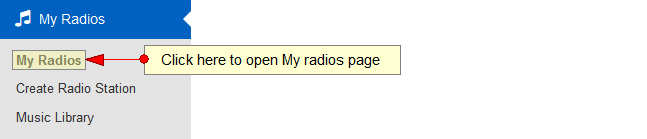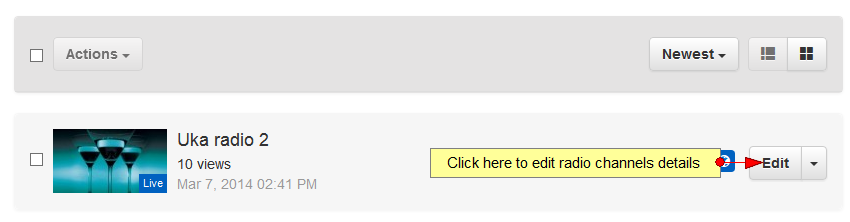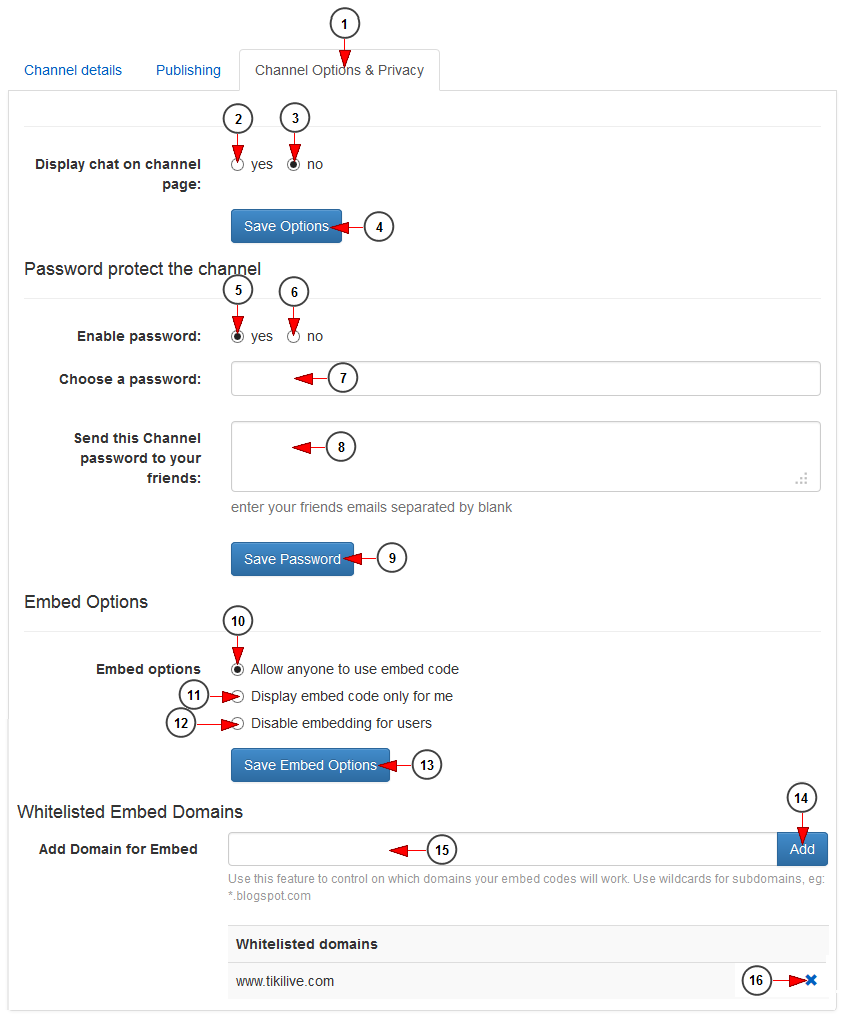Logged in your account, click on My Radios link, under My Radios chapter.
On My Radios page, click on Edit button for the channel you want to edit:
On Channel Options & Privacy page, you can set a password for the radio channel and edit the embed options:
1. Click here to open Channel Options & Privacy page.
2. Check Yes radio button to display the chat on the channel page,
3. Check the No radio button if you don’t want to display the chat on the channel page.
4. Click here to save the settings.
5. Check the Yes radio button if you want to set a password for the channel,
6. Check the No radio button if you don’t want to set a password for the channel.
7. Enter here the password for this channel. This field is active only if the radio button from point 5 is enabled.
8. Enter here the email addresses to which the password for this channel will be sent. The email addresses needs to be entered separated by blank.
9. Click here to save the password for this channel.
10. Check this radio button if you want to display the embed code of the player for everyone.
11. Check this radio button if you want to display the embed code of the player only for yourself.
12. Check this radio button if you want to disable embedding options for users (including you).
13. Click here to save the embed options.
14. Insert in this filed the domain name, where you want the channel embed code to work.
Note: you can add as many domains as your want. The same domain cannot be added twice.
15. Click here to add the inserted domain to the list. Once added the domain will be listed below.
16. Click here to remove the domain from the list.