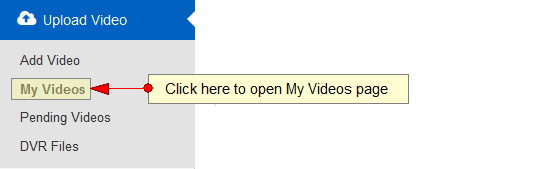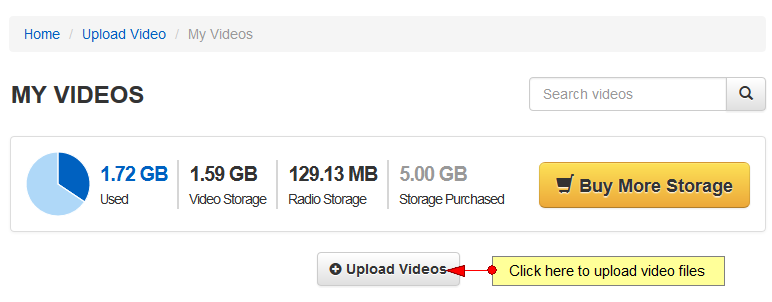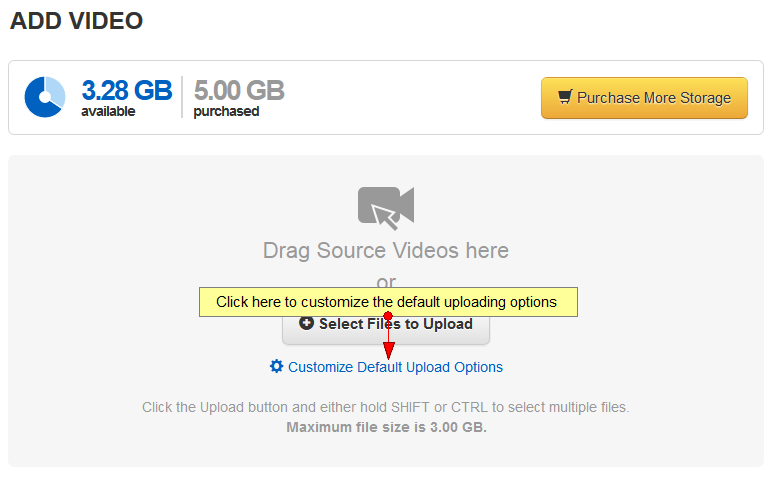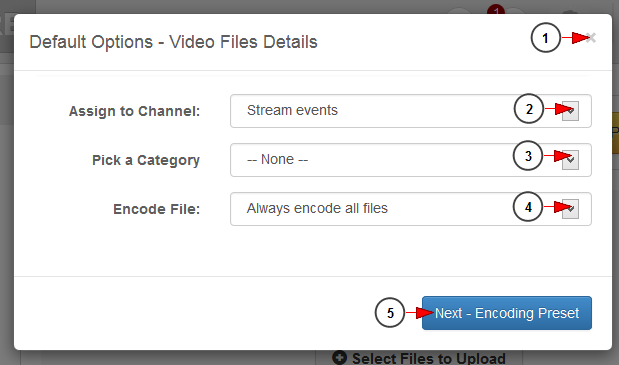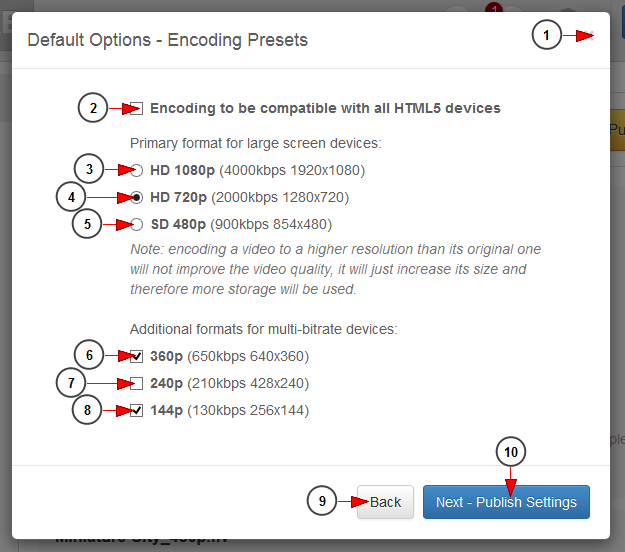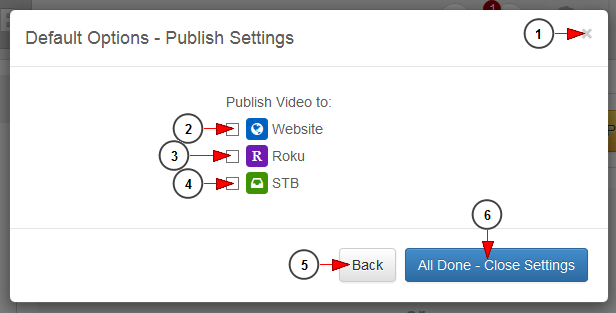You can customize the default options for uploading videos, before starting the Upload process.
Logged in your user account, click on My Videos from Upload Video section if you want to upload or encode videos:
On Video Library page, click on Upload Videos button:
On Add Video page, click on Customize Default Upload Options link:
An overlay window will be displayed and you can select the desired settings for all videos you plan to upload during your current session.
Important: the default options will be applied to all files that you add to the upload queue from that moment on.
1. Click here to close the overlay window and cancel the customization process.
2. Click here to select one of your channels in order to attach the video to it.
3. Click here to select a category to which you want to attach the video.
4. Click here to select if you want to encode the file.
5. Click here to go to the Encoding presets settings.
Customize default encoding settings
1. Click here to close the overlay window and cancel the customization process.
2. Check this box if you want to encode the video in webm format to be available on all HTML5 devices.
3. Check this radio button to encode the video at 1080p.
4. Check this radio button to encode the video at 720p.
5. Check this radio button to encode the video at 480p.
Note: encoding a video to a higher resolution than its original one will not improve the video quality, it will just increase its size and therefore more storage will be used.
6. Check this box to encode the video at 360p.
7. Check this box to encode the video at 240p.
8. Check this box to encode the video at 144p.
Note: the additional encoding formats (no. 6-8) allow multi-bitrate devices to play the most appropriate video quality.
9. Click here to go back to Video files details window.
10. Click here to go to Publishing settings window.
Customize default publishing settings
1. Click here to close the overlay window and cancel the customization process.
2. Check this box to publish the video on the website.
3. Check this box to publish the video on Roku.
4. Check this box to publish the video on STB.
5. Click here to go back to Encoding details window.
6. Click here to close default settings window.