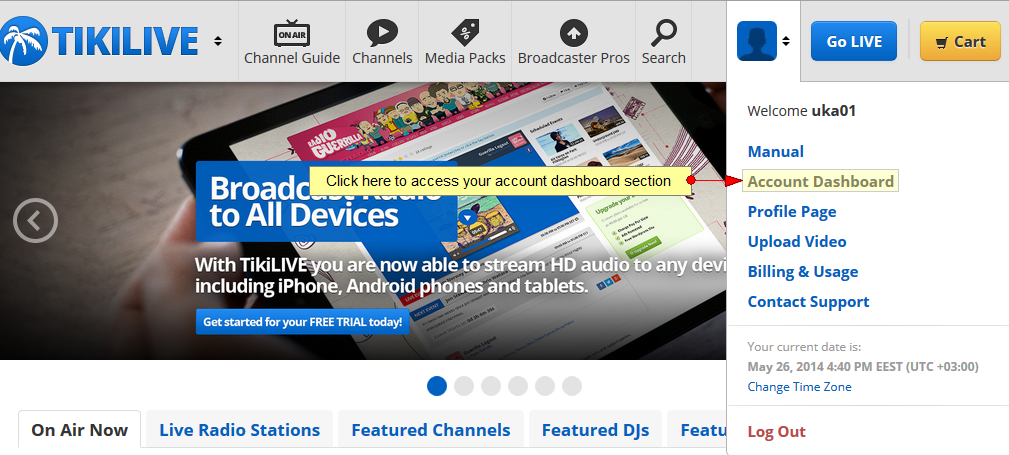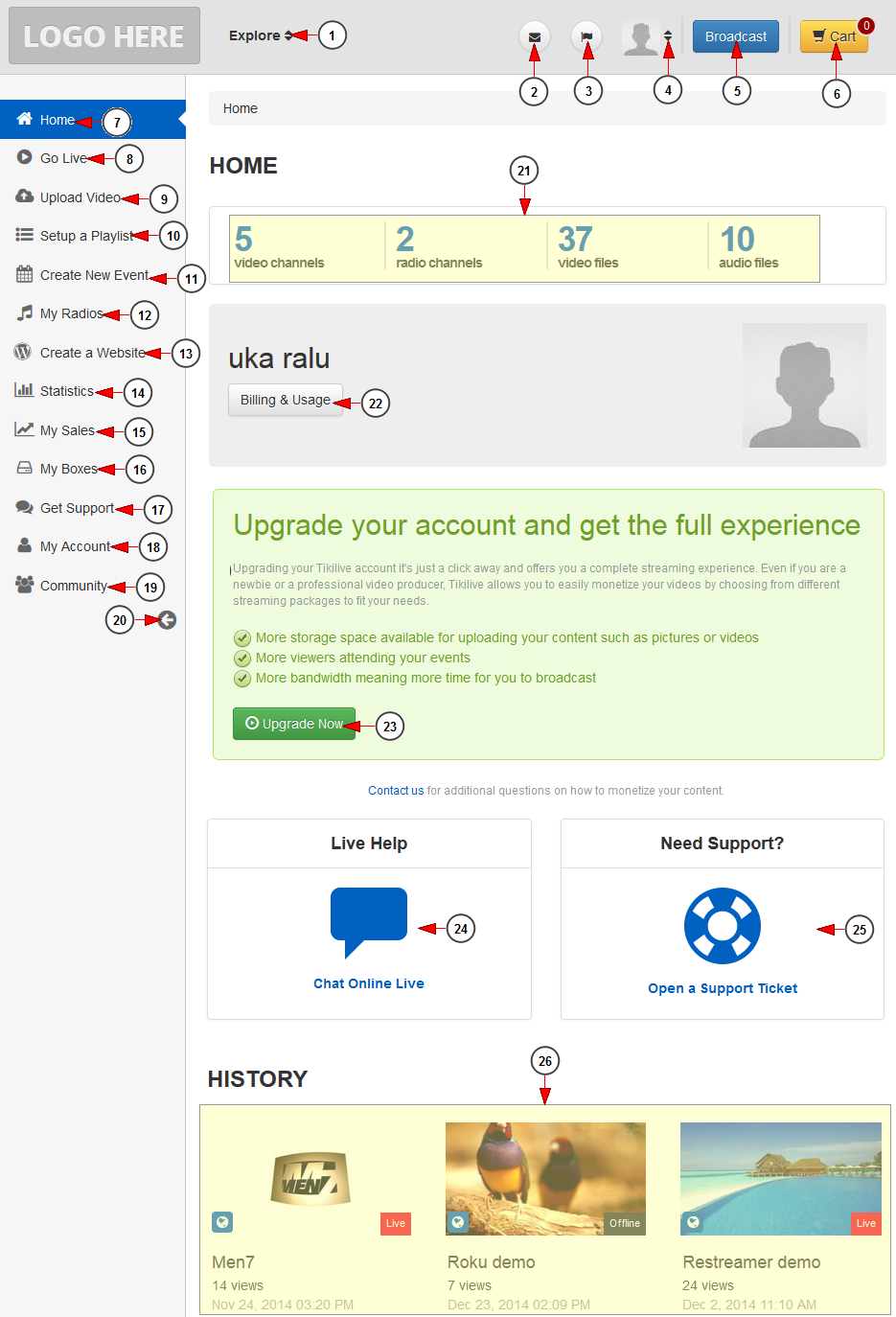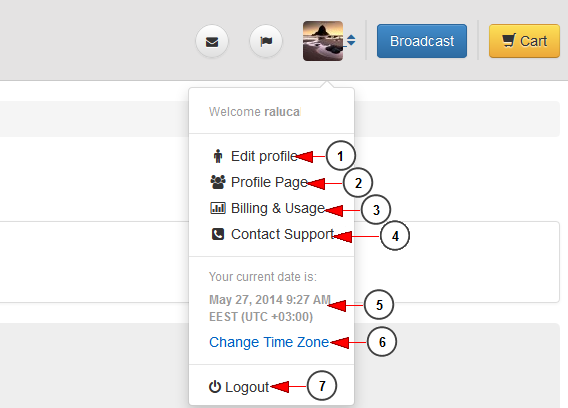After users log into their account, they will land on the Homepage of the website. When hovering the mouse over the profile picture, an overlay menu will be displayed:
On dashboard area, users can view and manage all the settings related to their account.
Note: depending on your account type and the permissions you have, some of the features may be available or not.
Below you can see an example of a user dashboard:
1. Click on Explore tab to view the menu with the website pages: live channels, radio channels, videos, broadcasters, premium content.
2. Click here to view the inbox messages page.
3. Click here to view the notifications for your account. Whenever you have new notifications, a number will be displayed on this icon.
4. Click on your profile picture to view the drop-down menu with shortcut links to different main pages of your account.
5. Click here to start broadcasting on a channel.
6. Click on Cart button to access the Checkout page.
7. Click on Home button to open your account dashboard page – the one exemplified in this page.
8. Click on Go Live button to view the broadcast options.
9. Click on Upload video button to manage your video files.
10. Click on Setup Playlist button to view the live or audio playlist pages.
11. Click on Events button to create new events or manage the existing ones.
12. Click on Radio button to manage your radio stations.
13. Click on Create a website button to access the WordPress dashboard.
14. Click on Statistics button to view the statistics pages.
15. Click on Sales button to view the sold tickets and channel subscriptions pages.
16. Click on My boxes button to manage the external devices linked to your account.
17. Click on Support button to open a support ticket or access the manual.
18 . Click on My Account button to view all account options pages.
19. Click on Community button to view all account social pages.
20. Click here to hide the menu.
21. Here you can see a summary of the content on your account.
22. Click here to access Billing&Usage page.
23. Click here to upgrade your account subscription.
24. Click here to access the Streaming platform Help Desk channel.
25. Click here to open a support ticket.
Profile menu
1. Click here to open Edit profile page.
2. Click here to view your profile page.
3. Click here to open Billing&Usage page.
4. Click here to open Support page.
5. Here you can see your current date and time zone.
6. Click here to change your current time zone.
7. Click here to log out of your account.
Being a broadcast platform, we offer you multiple solutions to live stream on video or radio channels.
Please see the list with broadcast applications our platform offers:
- Broadcast with HD wave broadcaster from Windows PC.
- Broadcast with HD wave broadcaster from MAC.
- Broadcast with HD Wave DeskShare application and share your desktop while live streaming.
- Broadcast with SD Wave.
- Broadcast with 3rd party broadcasters like Flash Media Encoder and Wirecast.
- Broadcast from mobile devices, android or iOS.
- Broadcast on radio channels using applications like Winamp, Virtual DJ, SAM broadcaster, Mixxx broadcaster or Airtime.
- Broadcast with Web Flash-based broadcaster.
We also offer our clients the possibility to watch and share their content on IPTV. Users have the possibility to:
If you are interested in earning easy money on Streaming platform you may consider the option of becoming an affiliate.