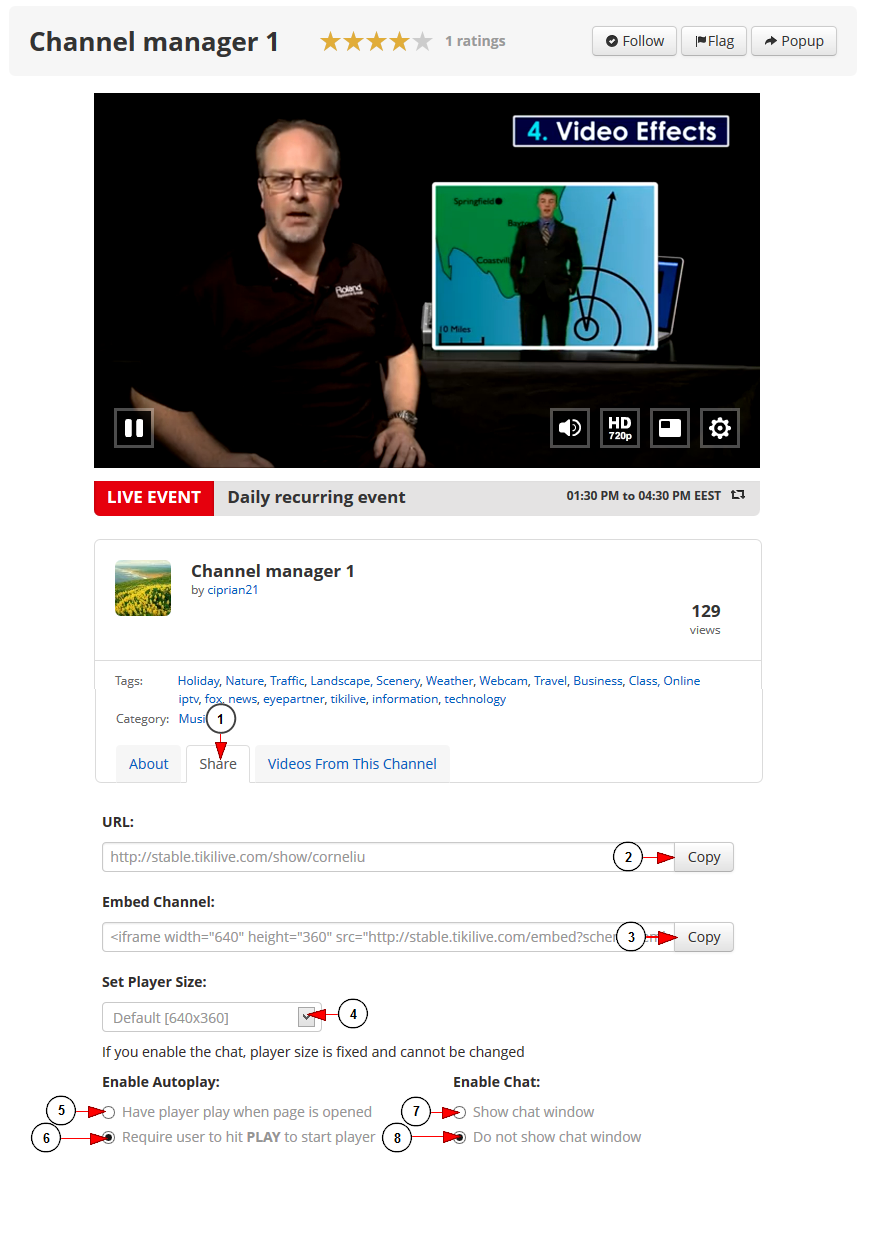Users can share the channel using the channel URL or embed code (on radio and video channels the embed code works the same way).
Important: the page where the player will be embedded needs to be valid HTML document.
When you click the Share button the following fields will be displayed:
1. Click here to view the sharing options.
2. Click here to copy the channel link.
3. Click here to open the embed stream code. You can copy it and integrate the code into the desired web page.
Note: you will need to copy and paste the code into a new blank text document, and then save the text document as Webpagename.HTML or .HTM. After that you will need to upload the file on a hosting server in order to be accessible and visible by other people.
If you have some programming knowledge, then you can integrate the code into the desired web page and create/adjust the template as you wish.
4. Select the desired player size from the drop down list.
Note: the default size is 360p but you can also select 480p or 720p..
5. Check this radio button if you want the channel to play once the page is opened.
6. Check this radio button if you want the users to click the play button for the channel to start playing.
7. Check this radio button if you want to enable the channel chat.
Note: when channel chat is enabled, the player size is fixed (360p) and cannot be changed.
8. Check this radio button if you don’t want to enable the channel chat.