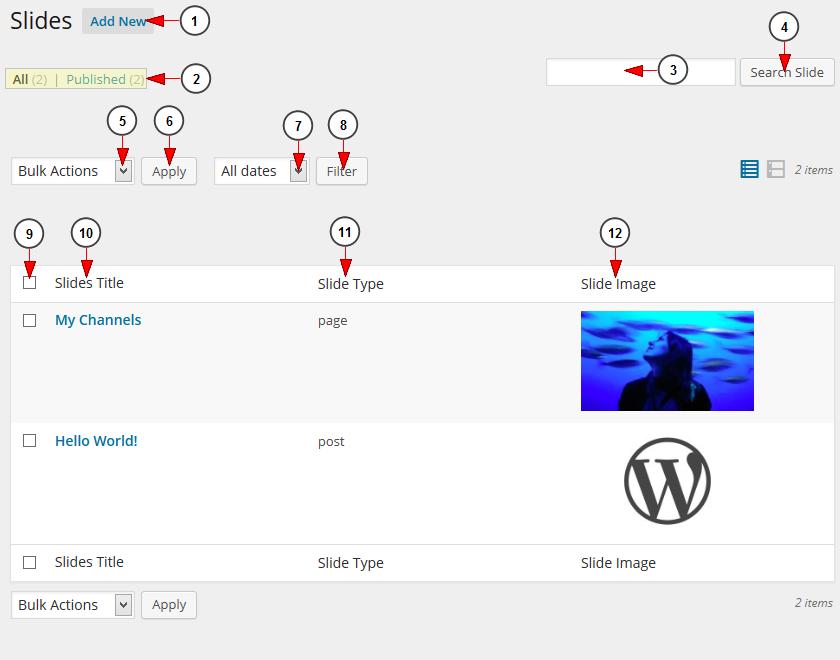Important: Homepage slider can be added and customized on all available WordPress themes. On City, Florida and Simple One themes Featured Slider widget has to be activated on Homepage content section.
WordPress users can manage all Homepage sliders created: edit them or delete them.
Click on All Slides link, under Slider chapter to view all the Homepage sliders created:
When the page opens, you can edit or delete them:
1. Click on Add a new slide button to create a new slider.
2. Here you can see the number of all slides created.
3. Type in this field the name of a slider you want to search
4. Click here to search the slider.
5. Select from the drop-down list to edit or delete the marked sliders.
6. Click here to apply the selected action for the marked sliders.
7. Select from the drop-down menu the date to filter the sliders display.
8. Click on Filter button to filter the sliders according to the selected period of time.
9. Check this box to select all sliders from the page. You can also check the box for each slider in part.
10. In this column you can see the name of the Slider. Click on it to edit the slider details.
11. In this column you can see the slide type: post or page.
12. Here you can see the slide image.