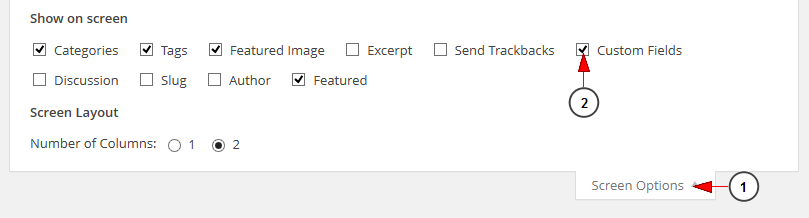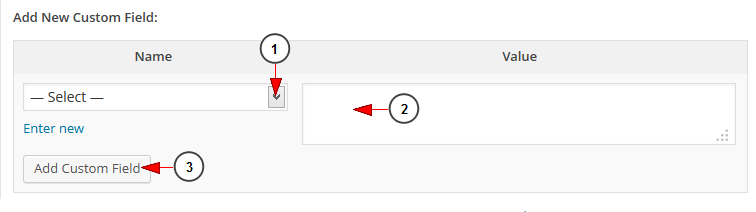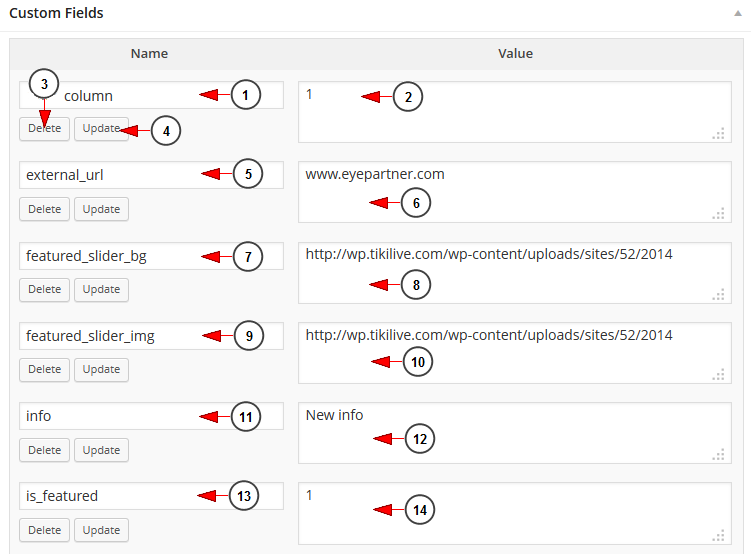As a WordPress user, you are able to customize the pages and posts you create, by adding extra metadata in the content.
In order to do that, you need to use the Custom fields screen options:
1. Click here to open the Screen Options menu.
2. Check this box to view the Custom Fields displayed below the main editing box.
Once the Custom field is displayed, you can start adding new meta data:
1. Click here in order to select from the drop-down menu an existing custom field.
2. Insert here the value for the selected key.
3. Click here to add the custom field.
Important: Meta-data is handled with key/value pairs. The key is the name of the meta-data element. The value is the information that will appear in the meta-data list on each individual post that the information is associated with.
Below you can see and example of custom field elements available for our WordPress application:
1. Here you can see the “column” meta data key.
2. Insert here the number of the column where you want the post/page to be displayed (e.g 1 – it is displayed on the 1st row, 2 – it is displayed on the 2nd row, etc).
3. Click here to delete the custom field.
4. Click here to update the custom field details.
5. Here you can see the “external_url” meta data key.
6. Insert here a link of the page where users will be redirected when clicking the image attached to the post.
7. Here you can see the “featured_slider_bg” meta data key.
8. Insert here the source code of the image you want to set as featured slider background.
9. Here you can see the “featured_slider_img” meta data key.
10. Insert here the source code of the image you want to set as featured slider image.
11. Here you can see the “info” meta data key.
Note: this key is used when you want an item (page) to be inserted in a new page.
12. Insert here the text you want to be displayed on the page preview you want to insert in a different page.
13. Here you can see the “is_featured” meta data key.
14. Insert here “1” value key if you want the post/page to be displayed on the Featured Sidebar items.
Note: more details related to WordPress custom fields can be found in the following page http://codex.wordpress.org/Custom_Fields.