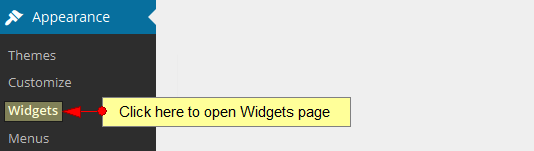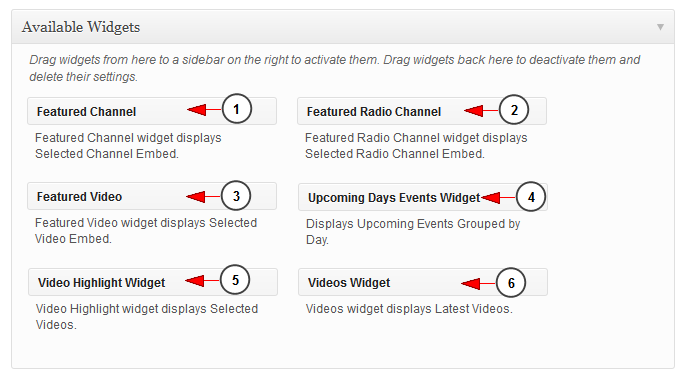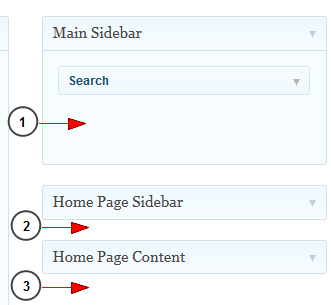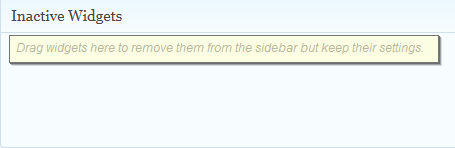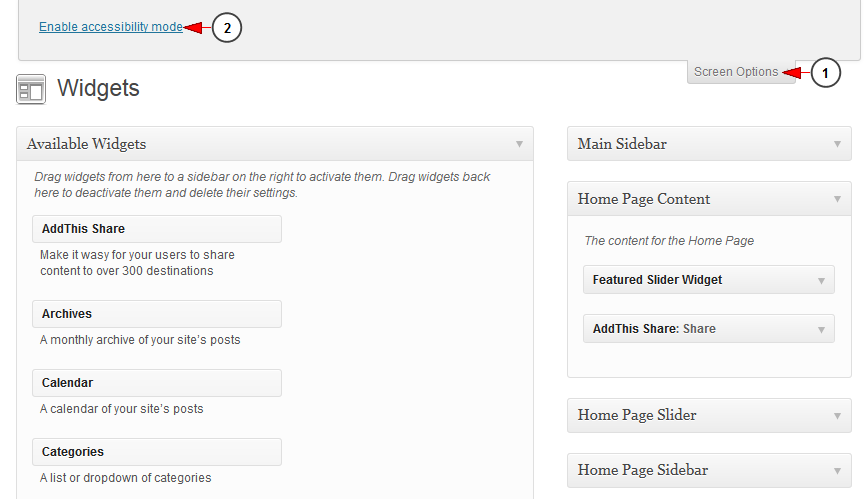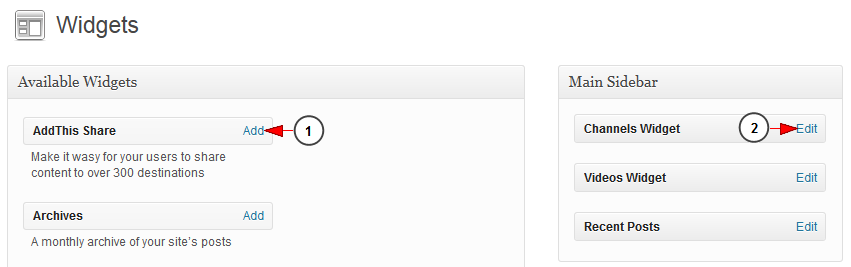Important: depending on the selected theme, the number of available widgets can differ. Some widgets are available only on some WordPress themes.
There are many widgets that can help you customize and design your Streaming platform web blog in order to make it look the way you want:
Note: please make sure to add content or adjust the settings to the WordPress widgets in order to be fully functional. Don’t activate them if they are not first set properly.
1. Available Widgets
In the picture below you can see an example of available widgets list:
1. Featured Channel – this widget allows you to play a Live channel on the Home page of your web blog.
2. Featured Radio Channel – this widget allows you to play a Radio channel on the Home page of your web blog.
3. Featured Video – – this widget allows you to play a video on the Home page of your web blog.
4. Upcoming Days Events Widget – displays future events listed per days.
5. Video Highlight Widget – this widget allows you to play one or more videos on a a highlighted box.
6. Videos Widget – This widget allows you to display a number videos from the platform into your web blog.
Note: click on the following link for a detailed presentation of WordPress widgets.
2. Activate Widgets
In order to activate the widgets you want to appear on your weblog, you just drag them from the list and drop them in the right menu in the category you want:
1. The Main Sidebar is on the right part of any page on your weblog. All the widgets that you drag and drop here, are shown in the front end, on the main sidebar with the exception of the homepage.
2. The Home Page Sidebar can be seen on the right part of the Home page.
3. The Home Page Content represents the main content on the Home page.
In order to deactivate the widgets you no longer want to appear on your weblog, you simply drag and drop them into the area from the bottom of page:
You can read a detailed presentation of WordPress widgets by clicking on the link.
4. Accessibility mode
You can also activate and edit widgets using the Accessibility mode:
1. Click here to open the Screen Options header bar.
2. Click here to enable/disable accessibility mode.
Once the Accessibility mode is enabled you can add or edit widgets:
1. Click here to add the widget on your web blog. You will select where you want the widget to be displayed.
2. Click here to edit the widget. You can move its position or delete it.