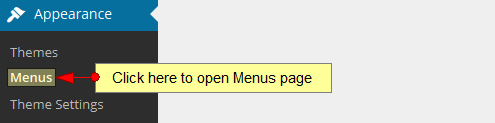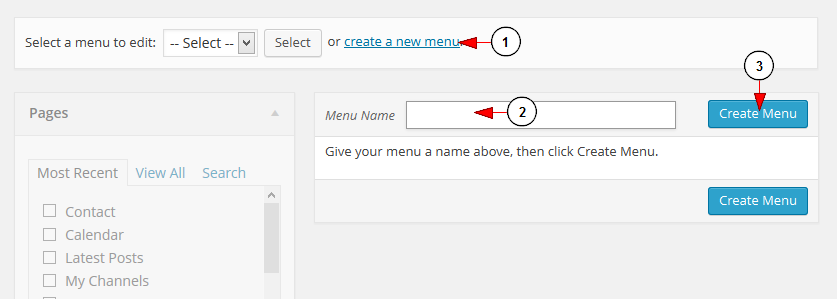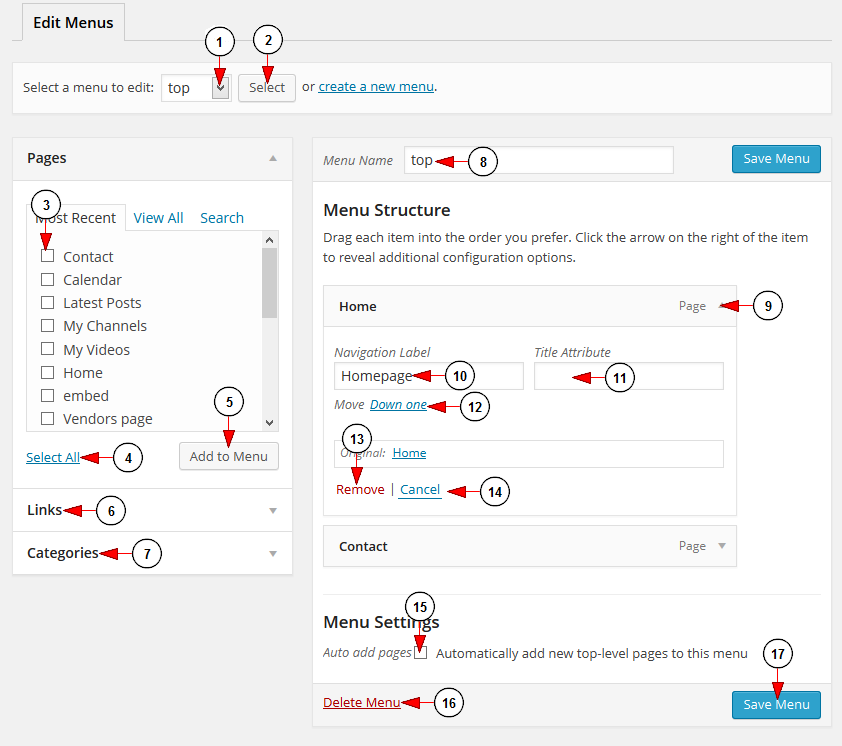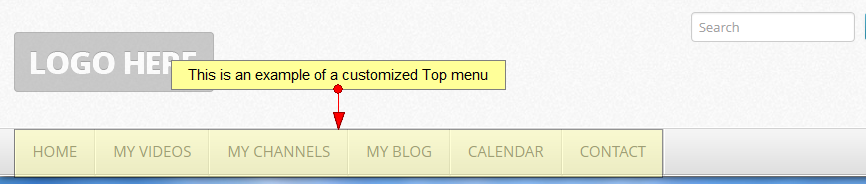The Menus page enables a user to create custom navigation menu in place of a theme’s default. In order to manage WordPress menus, click on the Menus link, under Appearance menu:
Once the page opens you can create a new menu:
1. Click on the link to create a new menu.
2. Insert here the menu name.
3. Click here to create the new menu.
You can also edit the existing menu and customize it with pages, links or categories:
1. Click on the drop down list to choose the menu you want to edit.
2. Click here to select the menu you want to edit.
3. Check the box of the page you want to add to the menu.
4. Click here to select all pages.
5. Click here to add to the menu the selected pages.
6. Click here to add a URL link to the menu.
7. Click here to view the existing categories and select which ones you want to add to the menu.
8. Here you can see and edit the menu name.
9. Click here to view or hide the page settings section.
10. Click here to add a label for the page. Type the label in the bar.
11. Insert here the page attribute.
12. Click here to move the page down on the menu.
13. Click here to remove the page from the menu.
14. Click here to cancel editing the page.
15. Check the box to add new top-level pages automatically.
16. Click the link to delete the menu.
17. Click here to save the menu.
Below you can see an example of a customized Top menu: