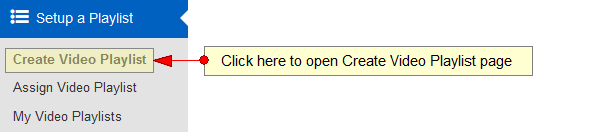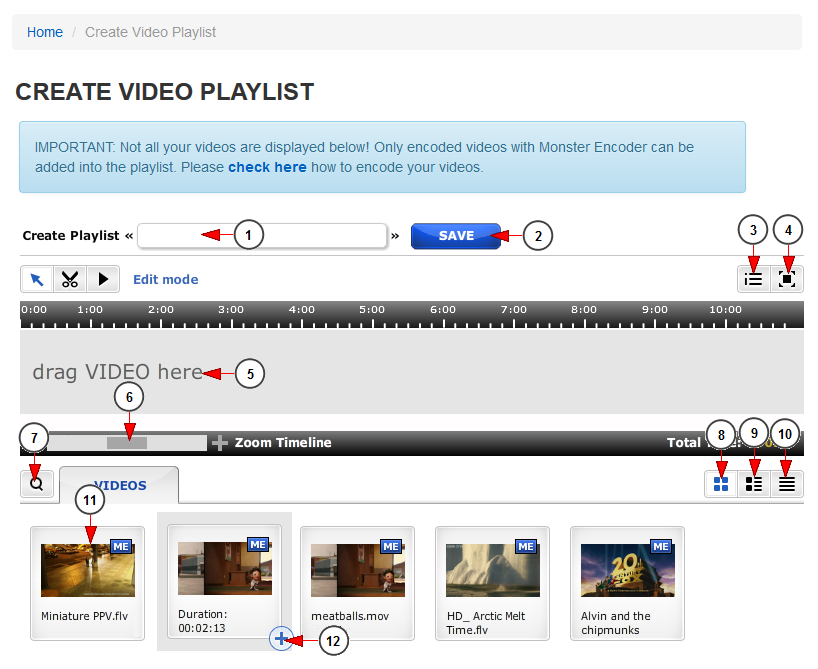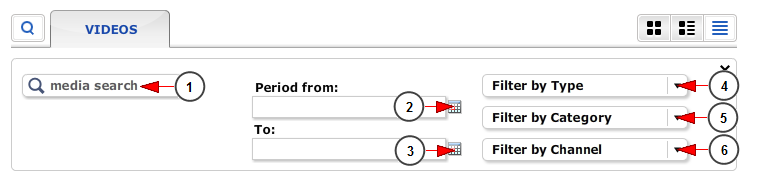If you want to create a new video playlist, click on Create Video Playlist link, under Setup a Playlist chapter:
This is how the Create Playlist page looks like and below we will explain each field:
1. Enter here the name of the playlist that you want to create.
2. Click here to save the playlist.
3. Click here to edit the description of this playlist. A description field will be displayed and you can insert there the text description of the playlist.
4. Click here to view the Create Playlist page in full screen mode.
5. In this area you will drag the video files that you want to add to this playlist
6. From here you can zoom in and out on the timeline.
7. Click here to open the search filters section.
8. Click here to display the media using the thumbnail mode.
9. Click here to display the media using the detailed view.
10. Click here to display the media using the list mode.
11. Here you can see the thumbnail of the video.
12. Click here to add a video to the playlist.
Important: all videos from the playlist must be published and encoded using Monster Encoder services. Videos that are not encoded will not be displayed in the Videos section.
Search videos
1. Type here the name of a video you want to search.
2. Click on the calendar to choose a beginning date for your search.
3. Click here to choose an end date for your search.
4. Click here to filter your search by type.
5. Click here to filter your search by category.
6. Click here to filter your search by channel.
Note: The minimum allowed length of the video that can be used in playlist is 15 seconds. The minimum allowed length for a playlist is 5 minutes.
Important: We recommend to avoid adding many short videos in a playlist, as this may lead to frequent buffering when videos change. Also for a good viewers playback we recommend to have the same resolution on all the videos from a playlist.