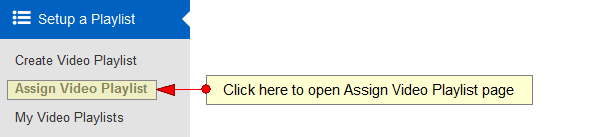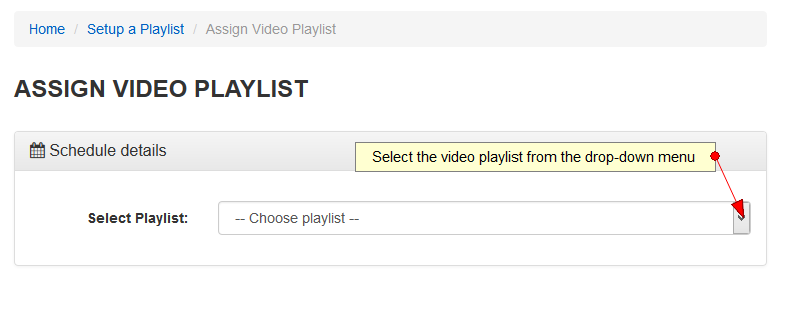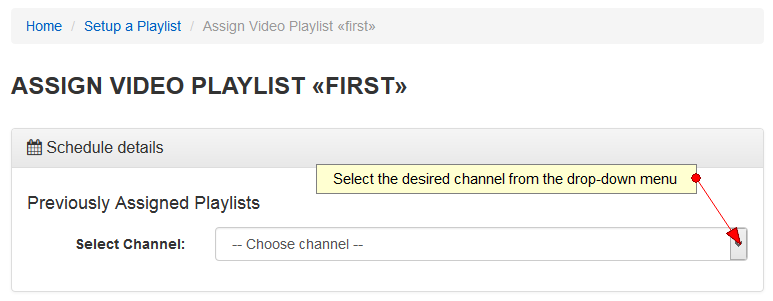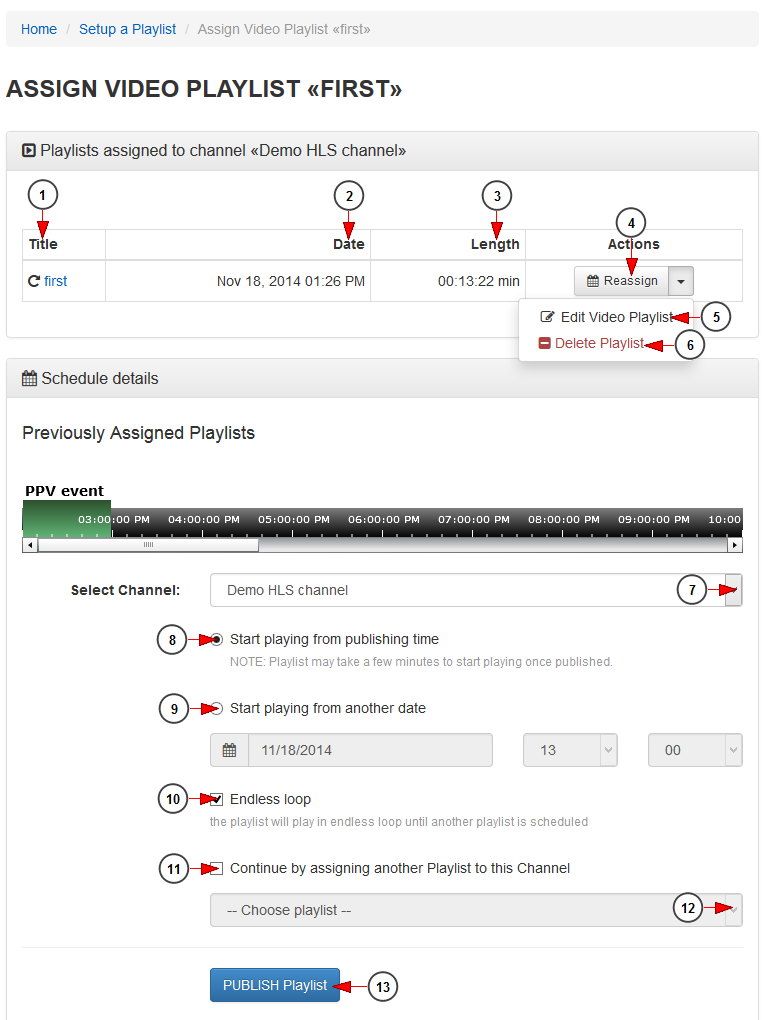Provided you have a video playlist and a channel created, you can schedule the playlist to play on that channel.
Logged in your account dashboard, click on Assign Video Playlist link, under Setup a Playlist chapter:
The first step is to select the desired playlist from the drop-down list:
The second step is to select the channel from the drop-down list:
The last step is to publish the playlist and customize the settings:
1. In this column you can see the title of the video playlist.
2. In this column you can see the date when the playlist was created.
3. In this column you can see the length of the playlist.
4. Click here to assign the playlist to a different channel.
5. Click here to edit the video playlist details.
6. Click here to delete the playlist.
7. Select from the drop-down menu a different channel to which you want to assign the playlist.
8. Check this radio button if you want to start playing the playlist from the time you publish it.
9. Check this radio button if you want to start playing the playlist from a specific time.
Note: select the exact date and time using the calendar and time menu.
10. Check this box if you want to play the playlist in endless loop until another playlist is scheduled to play on the selected channel.
Note: only one looping playlist is supported per channel – once you assigned a playlist to play in endless loop it will substitute the already assigned one.
11. Check this box if you want to assign another playlist to this channel.
12. From this drop-down menu you will select the playlist that you will assign to this channel.
13. Click here to publish the playlist.