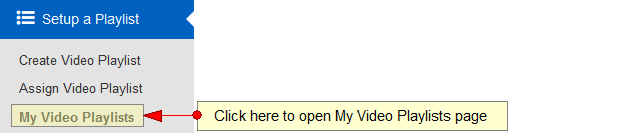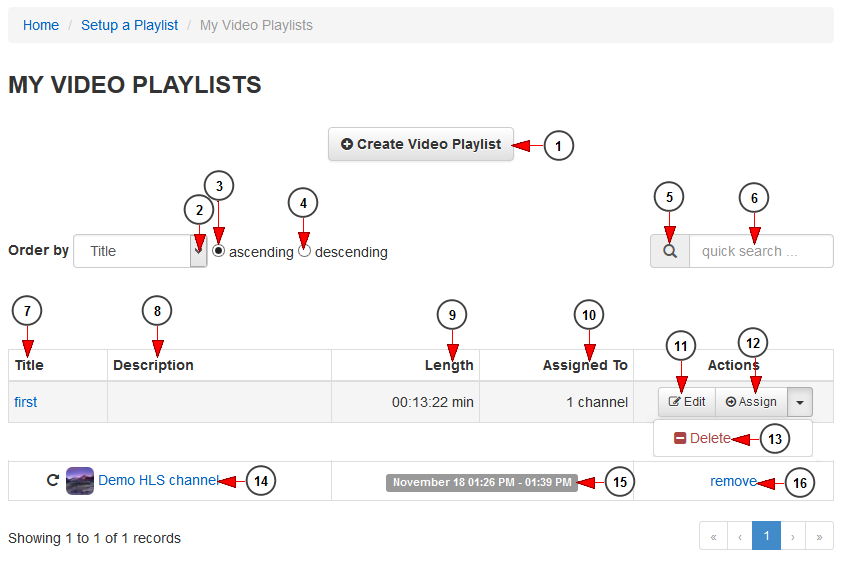As a broadcaster, you have the possibility to create playlists and assign them to play on live channels on endless loop or starting from a specific time.
Logged into your account, click on My video playlists link, under Setup a Playlist chapter:
On My video playlist page, you can view the playlists you had previously created, assign them to channels or delete them:
1. Click here to create a new playlist.
2. Click here to sort the playlists by title or the date when they were last modified.
3. Check this radio button to sort the playlists in ascending mode.
4. Check this radio button to sort the playlists in descending mode.
5. Click here to start the search of a playlist.
6. Insert here the title of a playlist you want to search.
7. In this column you can see the title of the playlist. Click on it and you will be redirected to Edit playlist page.
8. Here you can see the description of the playlist.
9. Here you can see the length of the video playlist.
10. Here you can see the number of channels to which the playlist is assigned to.
11. Click here to edit the video playlist details.
12. Click here to assign the playlist to a video channel.
13. Click here to delete the playlist.
14. Here you can see the name of the channel. Click on it and the channel page will open in a new tab in your default browser.
15. Here you can see the exact date when the playlist was assigned to a channel.
16. Click here to un-assign the playlist to the channels.