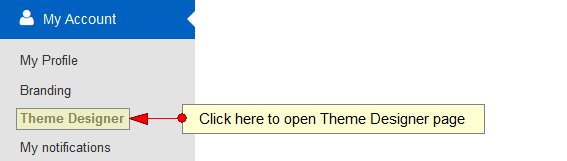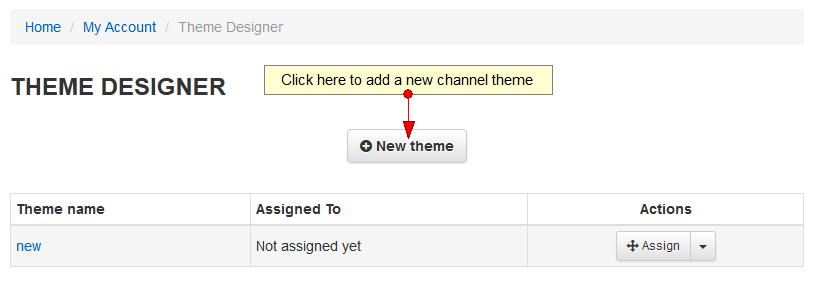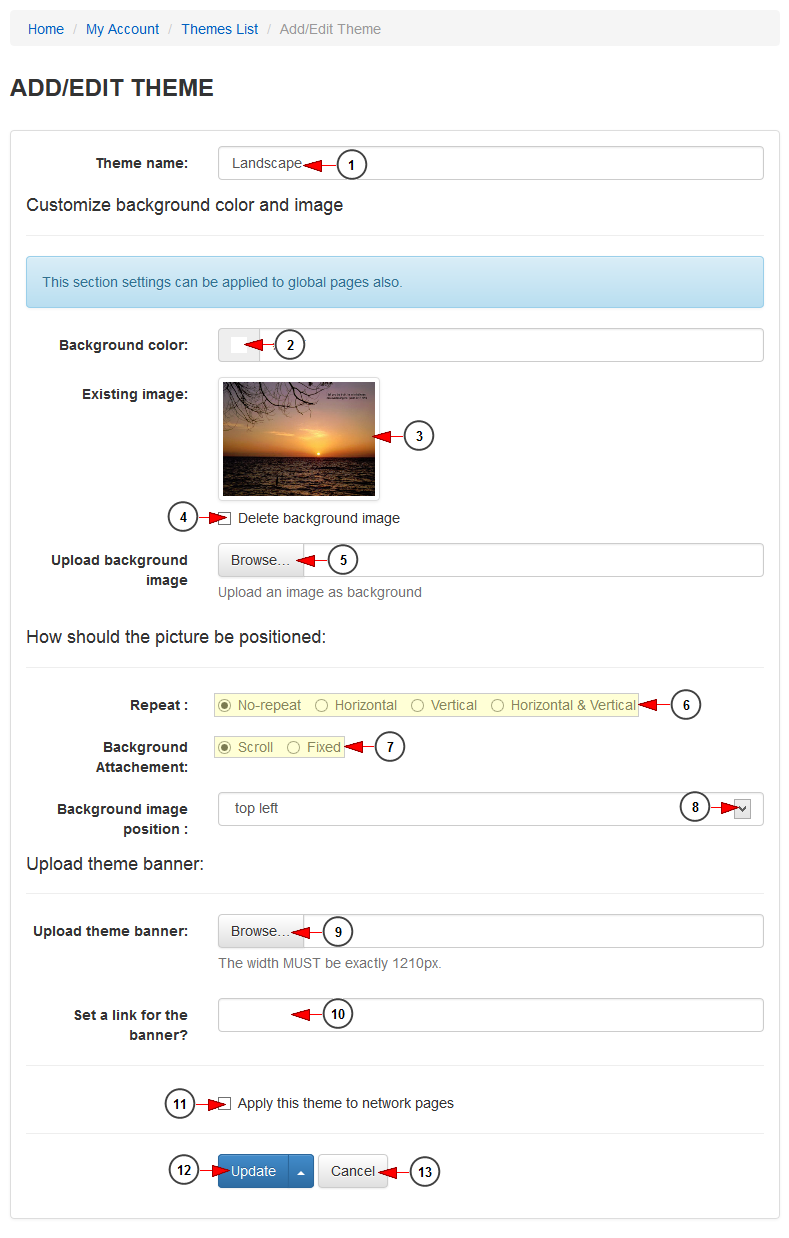Click on Theme Designer link, under My Account menu if you want to add or edit a new theme for your channel pages:
On Themes Designer page, click on New theme button:
Add/edit theme pages look similar, as presented in the picture below:
1. Enter in this field a name for the theme.
2. Click here to select a color for the theme. A color picker window will open and you can select the desired color.
3. Here you can see the thumbnail of an image which you previously uploaded.
4. Check this box if you want to delete the background image. This setting will apply once you click the Update button on the bottom of the page.
5. Click here to browse and select the image that you want to add as background to your channel.
Note: a picture set as a background will mask (cover) the color set as a background; bigger images will be resized to fit into the browser window.
6 Check the radio button according to the repeat option you prefer for the position background picture: no-repeat, horizontal, vertical, horizontal&vertical.
7. Check the radio button according to the background attachment you prefer: scroll or fixed.
8. From this drop-down menu, you can select the position of the background image: top left, top center, top right, center left, center center, center right, bottom left, bottom center, bottom right.
9. Click here to browse and select the banner for this channel.
Note: the banner width must be exactly 1210 pixels.
10. Enter here a URL for the banner.
11. Check this box if you want to apply the theme to all network pages.
12. Click here to update the theme details.
13. Click here to delete the theme.