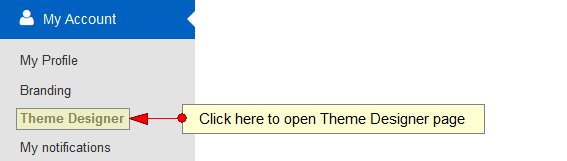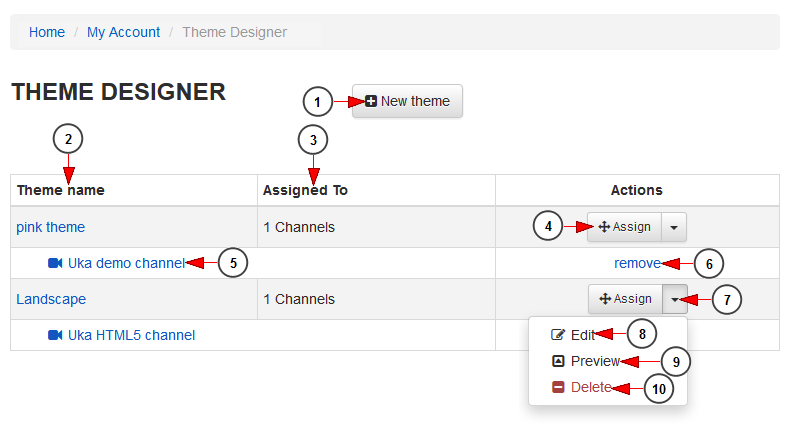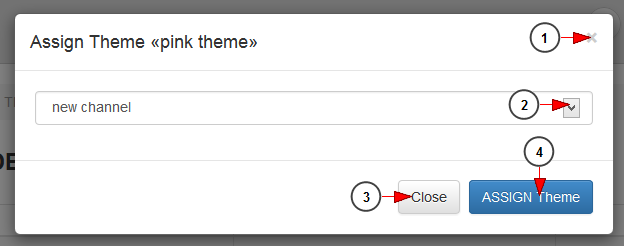Logged in as a user, in Theme Designer page you have the option to personalize your channel pages. Click on Theme Designer link, under My Account menu:
Once the page opens, you can manage the themes you had already created or add a new one:
1. Click here to add a new theme.
2. Here you can view the name of the theme.
3. Here you can view the number of channels to which the playlist is assigned.
4. Click here to assign the theme to a new channel.
5. Here you can view the name of the channel to which the playlist is assigned. Click on it and the channel page will open in a new tab in your default browser.
6. Click here to un-assign the theme from the channel.
7. Click here to open the drop-down menu to view the available actions.
8. Click here to edit the theme details.
9. Click here to preview the theme. A new window will open and you can view how the theme looks on the channel page.
10. Click here to delete the theme.
Assign theme to a channel
If you click on Assign Theme button, an overlay window will open and you will be able to select the channel to which the theme will be assigned:
1. Click here to close the overlay window.
2. Click here to select a channel to which you want to assign the theme.
3. Click here to close the overlay window.
4. Click here to assign the theme.