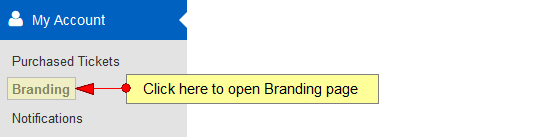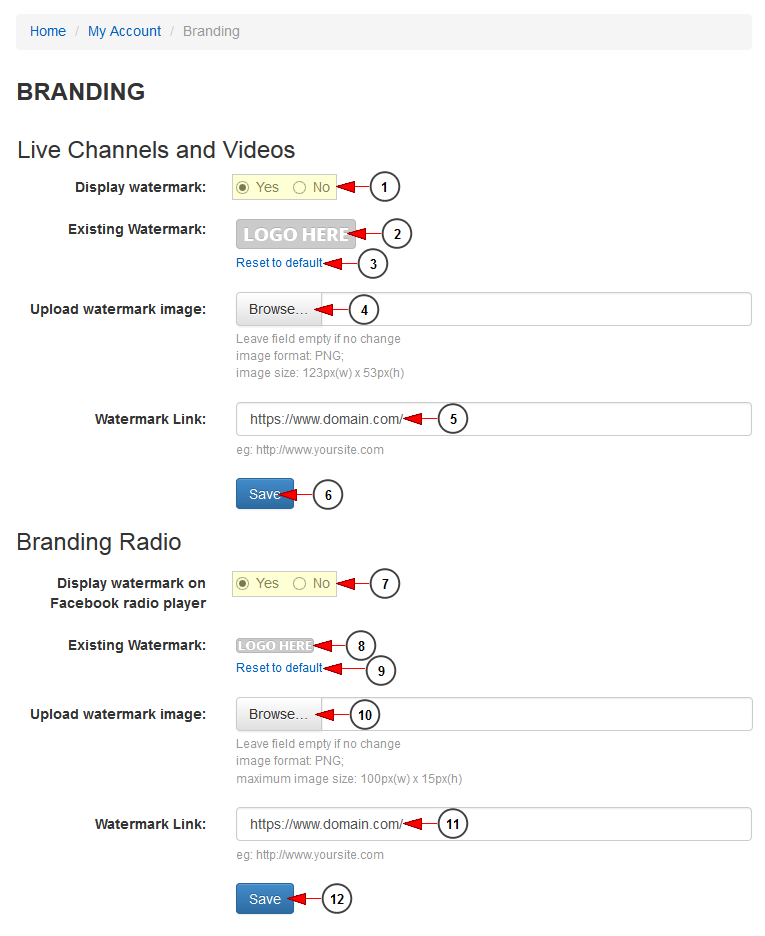In branding page, you have the option to customize your channel players using your own logos. Click on Branding link, under My Account menu:
You can customize the logo on your live channels and videos and also on radio channel players on Facebook:
1. Check the Yes radio button if you want to display watermark logo on your live channel, or the No radio button if you don’t want to display watermark logo on your channel.
2. Here you can view the actual watermark that is displayed into the player.
3. Click here to reset the watermark to default.
4. Click here to upload a logo from your computer. The size of the image has to be 123px(w) x 53px(h) and the format PNG.
5. Enter the URL for the watermark logo.
6. Click here to save the changes on branding the player.
Note: If you don’t upload a watermark and select to display it on the website, or if you reset the watermark to the default one, the website default watermark logo will be displayed on the players.
7. Check the Yes radio button if you want to display watermark logo on your radio channel, or the No radio button if you don’t want to display watermark logo on your channel.
8. Here you can view the actual watermark that is displayed into the player.
9. Click here to reset the watermark to default.
10. Click here to upload a logo from your computer. The size of the image has to be 100px(w) x 15px(h) and the format PNG.
11. Enter the URL for the watermark logo.
12. Click here to save the changes on branding the player.
Note: When you change the watermark logo, you need to clear the cache and cookies for the changes take effect.